Parallels Desktop 26: Run Windows 11 on macOS, Now Even Better

At one time, you could have dual-booted Windows and macOS on your Mac with a bit of tinkering. It was a decent way to retain access to Windows even when a Mac was your primary. However, after the transition to Apple Silicon, Apple has removed Boot Camp. Even when it was available, Boot Camp allowed you to run only Windows 10 on your Mac.
So, when you want to run Windows 11 on your Mac, your only solution is virtualization. The problem? Most virtual tools are still cumbersome to use, nor are they optimized for performance on Mac. Parallels Desktop, a modern virtualization tool, solves the problem in the smartest way possible. While at it, Parallels Desktop for Mac offers incredible integration and some handy options.
Our Tryst with Parallels Desktop
As people who daily drive a Mac but occasionally need access to Windows, we have always relied on virtual machines. We started with VirtualBox before making our way to VMWare Fusion and other options.
However, since we came across Parallels Desktop, it has been the go-to option for running Windows on Mac. Its latest version, Parallels Desktop 26, brings a lot of optimizations and additional features.
Parallels Desktop 26: What’s New?
Here’s a quick overview of what the latest version, Parallels Desktop 26, brings to the table.
- macOS Tahoe introduces some new rules for background processes. The latest update ensures that Parallels Desktop aligns with these rules. It means we can expect the same incredible performance that Parallels offers.
- The update has also polished how Parallels Desktop engages with the revamped UI of macOS. You’d notice how the icons and other elements appear on the Dock and other aspects of the macOS UI.
- The version also changes how Windows VMs can access information about the storage space left on the Mac. It is said to reduce the frequency of unforeseen errors.
As you can see, the changes include visible and under-the-hood ones. Prashant Ketkar, Chief Technology and Product Officer at Parallels, stated:
“With Parallels Desktop 26, we’re delivering compatibility with Apple’s latest macOS, and powerful new tools for the IT teams and developers who rely on Parallels every day. This release reflects our ongoing commitment to Apple innovation and our focus on enabling enterprises and IT admins to securely manage and scale their Mac environments.”
Parallels Desktop: Hands-on Review
In this review, we shall see how Parallels Desktop works and feels with macOS Tahoe. We have used a MacBook Air M2 running the latest version of macOS Tahoe for testing.
Installation & Setup
Installing Parallels Desktop on a Mac is effortless. You can either get the installer from the official website or install Parallels Desktop from the Mac App Store. However, we should warn you that the Mac App Store version is limited. You may not have access to all the features.
Either way, the installation does not take more than a few seconds.

It is impressive that an app that can create and manage seemingly full virtual computers on your Mac takes up less than 1GB of storage space on your Mac. So, even if you have a Mac with, say, 128GB of storage space, you won’t have trouble running Parallels Desktop.
When you open Parallels for the first time, it will ask you to enter the license code. Following this, you would come across the interface to set up the first VM. As you can see, Parallels Desktop suggests some options to consider.
You can use these methods to set up a Windows 11 VM or other options like macOS, Ubuntu Linux, Fedora Linux, Kali Linux, etc. The full list of compatible Operating Systems is large, though. However, you get the full power of Parallels Desktop only when you use it to run Windows on macOS.
Once you select the OS you want to set up, Parallels Desktop will download the necessary files and complete the installation. Overall, you need only a few minutes to set up your first virtual machine using this nifty tool on a Mac.
Personal Take: If your Mac does not have enough storage space for all the VMs, you can store them on an external drive. We use a portable SSD to keep all our VMs.
UI & Ease of Use
We must also commend the UI and ease of use of Parallels Desktop. As you saw, setting up Parallels Desktop and your first VM is an effortless task. The intuitive UI design makes it easy to navigate the different parts of creating and maintaining virtual machines on your Mac.
You get to control all your Parallels VMs from the Control Center interface. As you can see above, the Control Center lets you open any available Virtual Machine or access its settings page. Opening and pausing virtual machines is as easy as clicking the Play/Pause buttons.
Compared to the many virtualization tools we have come across, Parallels Desktop keeps everything super-easy. We must give it to Parallels for this well-optimized and easy-to-navigate UI. We love how the tool keeps room for customization but arranges everything neatly.
Windows on macOS: Two Great Methods
You are probably here to see how well Parallels Desktop can help you run Windows on macOS. As we already mentioned, Parallels offers some additional features when it comes to creating and running a Windows VM. Most importantly, you get to choose between two options: Full Desktop and Coherence Mode.
Full Desktop
The Full Desktop mode, often called the classic virtualization mode, runs the guest OS (Windows in this case) on a separate window. You can maximize, minimize, or close this window as you wish. This option is great if you want the complete Windows experience on your Mac.

We must add that Parallels Desktop offers better optimization in terms of performance and compatibility compared to other VM tools that support Windows. You get access to most aspects of Windows, with a few limitations, of course.
Coherence Mode
Coherence Mode is where you see and feel the best of Parallels Desktop. This option lets you access Windows apps and some features without running the entire desktop. For instance, you can easily open the MS Paint app like you would open something on your Mac.

Parallels Desktop does a few things here. For instance, you can still access the Start Menu and a few other elements of the Windows OS. However, the best thing about Coherence Mode is that you can focus on a single app (probably something heavy-duty) without shifting back and forth between your Mac and the VM window.
Overall, Coherence Mode adds something unique and useful to the package. Keep in mind that the feature is currently available only for Windows. We would love to see the same feature available for Linux so that we can access those nifty Linux apps without keeping the entire VM window running.
Windows on macOS: Integration
We already told you how Coherence Mode changes the way you use the VM. Parallels Desktop 26 does more to enable seamless integration between your Mac and the Windows VM.
Parallels Desktop makes it easy to access your Mac files using the Windows VM. You can either use a Shared Folder or drag-and-drop the file from macOS to Windows. The shared clipboard function also works great in many cases. We also love the support it offers for syncing content from places like iCloud and Dropbox.

Parallels does an impressive job of mapping keyboard shortcuts and gestures to the VM as well. This means you can access features like swipe, pinch, and zoom on Windows apps. If you have a MacBook with Touch Bar, the control options appear on the Touch Bar as well.
You get handy system and device integration options as well. For one, you can access almost all devices you have connected to the Mac, including printers, USB drives, and other network devices. You even get support for game controllers and Bluetooth devices—a handy option when you want to game on Windows on a Mac.
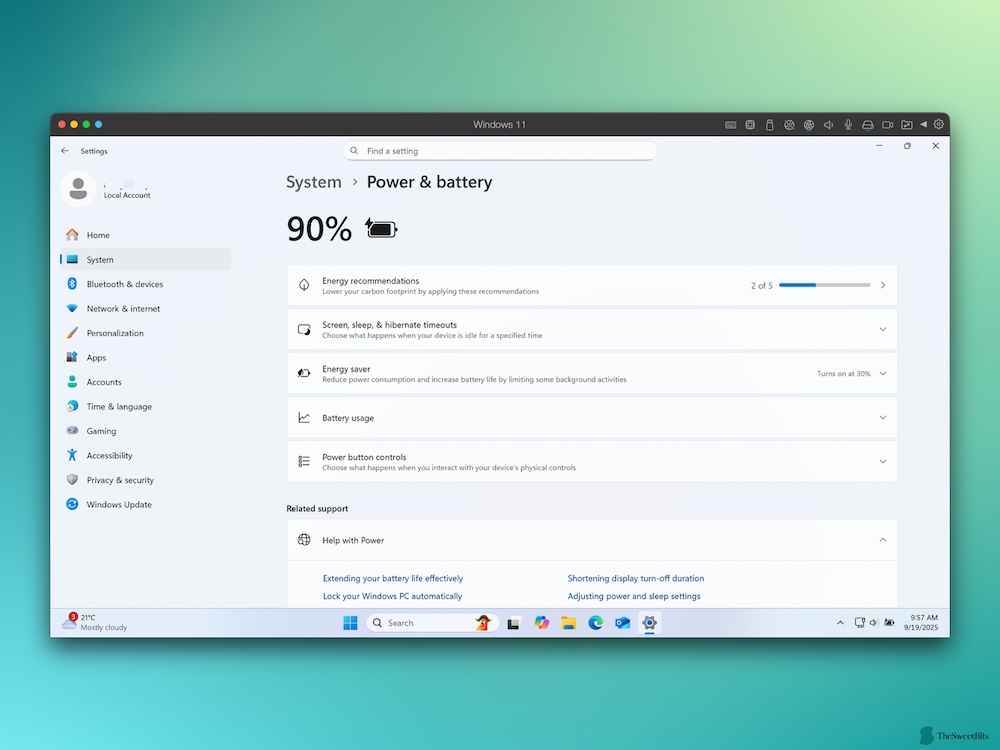
If you prefer using the Windows VM in full-screen mode, you’d also love features like Time & Location Sync and Battery Sync. You can also access iCloud Keychain and other security features on your Windows VM. It also packs a bundle of utilities, called Parallels Toolbox, which is a valuable addition.
Windows on macOS: Performance
The performance you get while running Windows on macOS using Parallels Desktop depends on a few things, especially the Mac you use in the first place. All our testing was done on an M2 MacBook Air with 8GB of RAM and 256GB of Storage.
The performance was impressive as we could use the Windows VM without any notable glitches. However, if something heavy was running in the background, the VM also became a tad slow. However, as per some of the other reviews we have come across, Parallels Desktop 26 works great on devices with M3/M4 chips.
We love that Parallels Desktop tries to optimize the background performance. You can set up all VMs to go to sleep after a specific period. More so, you get additional control over how many resources each VM can consume, including its background permissions.
Running Other OSs on Mac
During this testing session, we created multiple VMs using Parallels Desktop, and Windows was only one of the options. In addition to Windows, we tried a couple of Linux distros and a macOS version.

As you can guess, running other Operating Systems on Parallels Desktop is not as convenient as running the Windows OS. For instance, you lose many integration features, including Coherence Mode. You might not have access to 3D acceleration, and some manual setup may also be required.
Keep in mind that Parallels Desktop supports only a few OSs on Apple Silicon Macs. You can find the full list below:
- Windows 11 on ARM,
- Several Linux distributions (Ubuntu, Fedora, Debian, Kali, CentOS, Red Hat Enterprise Linux, Rocky Linux, AlmaLinux),
- macOS (Monterey and later).
Potential Downsides
Here are a few areas where we believe Parallels Desktop can improve.
- It would be great if Parallels Desktop could extend some of the integration features to non-Windows virtual machines. However, we understand the disproportionate demand for these solutions.
- Though Parallels Desktop 26 offers a way to run the x86 version of Windows, its performance is not comparable to what you can achieve via ARM virtualization.
Parallels Desktop vs. Alternatives
Here’s a quick table comparing Parallels Desktop with some popular alternatives.
| Tool | Integration | Performance | Apple Silicon Support | Cost |
| Parallels Desktop | Excellent (Coherence, Dock, sharing) | Excellent (best, GPU accel) | Full (Windows 11 ARM) | Paid (subscription) |
| VMware Fusion | Good (Unity mode, shared folders) | Strong, slightly behind | Limited/lagging | Freemium (cheaper) |
| VirtualBox | Basic (folders, clipboard) | Moderate, weak graphics | Limited ARM support | Free |
| UTM | Minimal integration | Slower, dev/test oriented | Supports ARM builds | Free/low cost |
It must be clear that Parallels Desktop 26 is miles ahead in terms of performance, integration, and its support for running Windows on Mac. Sure, many of these features aren’t available for non-Windows VMs, but those VMs also perform far better.
Pricing & Value Proposition
Parallels Desktop offers a 14-day free trial, during which you can access most features. After this period, you can choose between three plans.
- Parallels Desktop Standard costs $64.99 per year. This version gives you access to most features, but only 8 GB vRAM and 4 vCPUs are available for VMs. You won’t have access to advanced graphics options either.
- Parallels Desktop Pro costs $77.99 per year and supports up to 128 GB of vRAM and 32 vCPUs. It also includes advanced options like a command-line interface, extended graphics support, and system tools.
- Parallels Desktop Business costs $97.49 per year and adds business-focused features such as advanced provisioning and volume licensing.
- You can also purchase Parallels Desktop Standard as a one-time license for $219. All plans come with a 30-day money-back guarantee.
👉 Students and educators can get up to 50% off through the Parallels Education Program.
The prices above reflect an ongoing 35% promotion tied to macOS 26 Tahoe, so they may change over time.
Considering how much time Parallels Desktop saves in the process of running VMs on Mac—especially Windows—the price feels reasonable. While you can find free or less expensive options, they often fail to deliver the same performance and convenience that Parallels consistently provides.
One last note: Parallels Desktop makes it easy to download and install Windows 11, but you’ll still need to purchase a valid license key from Microsoft to continue using the VM long term.
Final Words
In the end, we believe Parallels Desktop 26 is a great option for those who want to bridge the gap between macOS and Windows in the best way possible. The latest version has brought some impressive performance boosts, especially on macOS Tahoe.
Considering what you get from the package, what you pay for Parallels Desktop is quite reasonable as well.
Ready to try it yourself?
Download Parallels Desktop here and set up Windows 11 in just minutes.

