Bartender 6: A Trusty Menu Bar Manager with Room for Control & Customization

macOS Tahoe is probably one of the major design overhauls the Apple-made OS has seen recently. Yet, it is disappointing that macOS does not let us customize the menu bar and how it works. It means you would end up with the same congested menu bar, even with all the fun that Liquid Glass may offer.
Fortunately, Bartender—the handy menu bar management app—is here with its latest version. And it is just time for you to upgrade your Mac to macOS 26 Tahoe. We have been testing Bartender 6 for a week now. Here is a complete review to help you decide.
What Is Bartender?
Bartender is a menu bar utility that helps you control how the macOS menu bar displays menu bar items. It allows you to, among other things, get rid of those super-clumsy menu bars. It is a huge blessing if you have a MacBook Air or Pro with the notch.
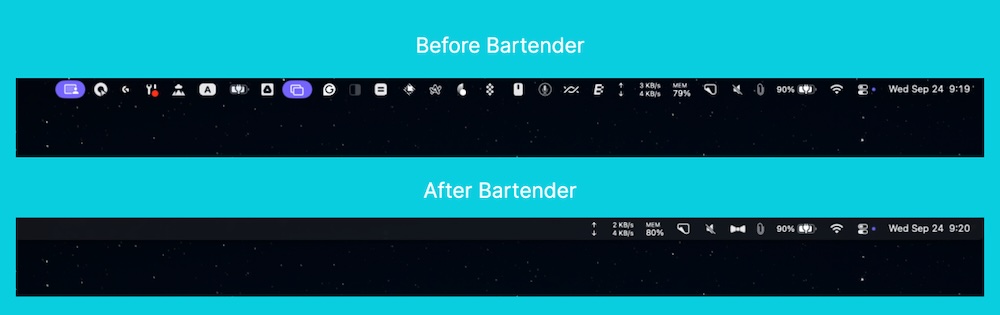
As you can understand from the image above, Bartender makes a huge difference, especially if you are easily distracted. It has, in many ways, been the menu bar control toolkit that macOS should have come with but never did.
Given that macOS Tahoe also does not offer this option, you have reasons even in 2026 to have a tool like Bartender.
Features Highlight
- Hide or completely remove menu bar icons to reduce clutter.
- Use the Bartender Bar to store hidden items in a secondary bar.
- Reveal hidden icons by hover, click, or scroll actions.
- Create presets and automation triggers for conditional icon visibility.
- Customize menu bar appearance with styles, borders, and spacing.
- Group related menu bar items under one collapsible icon.
- Quickly search and activate menu bar items with keyboard input.
- Assign hotkeys to show, hide, or control menu bar items instantly.
- Control order, placement, and spacing of icons in the menu bar.
- Automate actions with AppleScript and external scripts.
- Optimized for modern macOS versions and hardware (e.g., notched screens).
- Create custom widgets or menu bar items (in beta on newer versions).
What’s New in Bartender 6?
Though Bartender receives regular updates, Bartender 6 is quite different. The developers have rebuilt the app from the ground up to create a menu-bar utility that seamlessly works with macOS Tahoe. While at it, the team seems to have added some amazing features.
The latest version packs some features that users have been demanding for a while. Gesture-based controls, presets, trigger systems, and customization options are all part of this package. However, we must see how these features work in real life.
Our Hands-on Bartender 6 Review
As we said, we have been testing the beta and general release of Bartender 6 for over a week now. We used an M2 MacBook Air running macOS Tahoe. For what it’s worth, we have a couple of dozen menu bar items on a day. And the notch on the MacBook Air is a great way to test some new features as well.
Setup and Ease of Use: Our Thoughts
To test how everything works, we uninstalled Bartender 5 from our Mac and installed the latest version that was available through Setapp. The installation did not take more than a few seconds. The app asks for two permissions: Accessibility and Screen Recording.
Once you open Bartender 6 after the initial setup, you won’t see any changes. You should first configure the menu bar behavior for the tool to take effect. At this point, we need to take a second to praise Bartender’s intuitive UI. It feels effortless to navigate different aspects of the application and the menu bar itself.
In-Depth Features: How They Worked for Us
Here are some insights from our testing of the core features that Bartender 6 offers:
# Organizing the Menu Bar
For starters, you can decide which menu bar icons show up on the interface. Bartender 6 makes things easier by creating three sections: Shown Items, Hidden Items, and Always Hidden Items.

You can drag and drop menu-bar icons from one section to another. The best part is that you get to control both third-party menu-bar icons and macOS system ones. You can use gestures, clicks, or even hovering to access the hidden items. The gestures are new and make a lot of sense if you use a touchpad.
The app offers control over how Bartender behaves with multiple screens. We also loved Bartender Bar, a feature that shows hidden menu bar items on a separate menu bar beneath the main menu bar instead of expanding everything on the main one. Overall, you have almost unlimited control over arranging menu bar items.
# Groups
When you have too many items on the menu bar, hiding them isn’t enough, especially if you want to access them. Bartender 6 has introduced a feature called Groups. This feature allows you to group multiple items under a single access group.

In our cases, we sometimes have to access menu bar items that we have kept under Always Hidden. All thanks to this new feature, we can now organize them under a single menu bar entry. Bartender 6 lets you customize how these groups work as well.
# Presets
Presets are another great way to automate how the menu bar behaves at different times or in various cases. For instance, we primarily use some menu bar apps when we’re at work, whereas some other items are more important when I am back home. Now, we can create multiple presets and change them in an instant.

Each Preset allows you to decide which menu bar items will be shown. You can also create menu bar groups that show up only when you enable the particular Preset. If you use the same Mac for work and life, you will find this helpful option.
# Triggers
You won’t want to see some menu-bar items unless something else happens. For instance, you may want to see the battery icon only when the battery level is below a particular number. You may also want to activate a preset at a specific time or location. You can use the Triggers function for this.
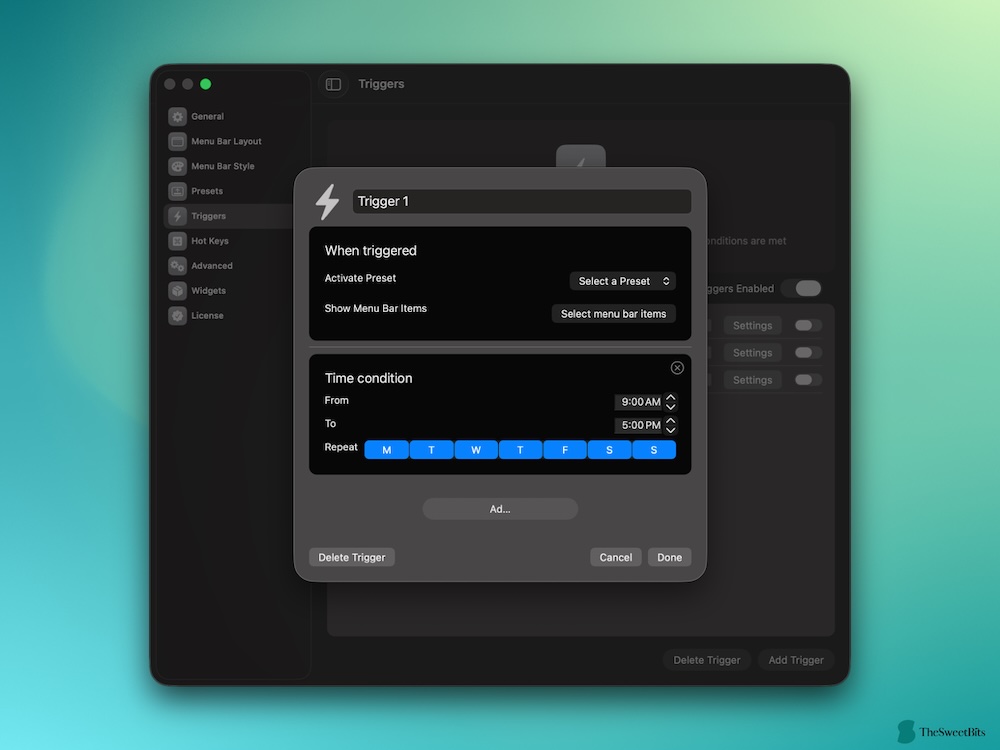
Bartender 6 has extended trigger support for many criteria now. You can choose trigger options like Battery, App, Wi-Fi, Location, Time, Script, etc. Another configuration we have is to activate the Home preset when our Mac is connected to the home Wi-Fi network and vice versa.
The possibilities here are endless, and it is nice to have this option.
# Widgets
Bartender 6 has also introduced Widgets to the menu management app. This is a beta feature, but you get to create custom widgets that appear on your Mac’s menu bar. You can configure these widgets based on a variety of elements such as actions, music, logic, utility, input, and triggers.
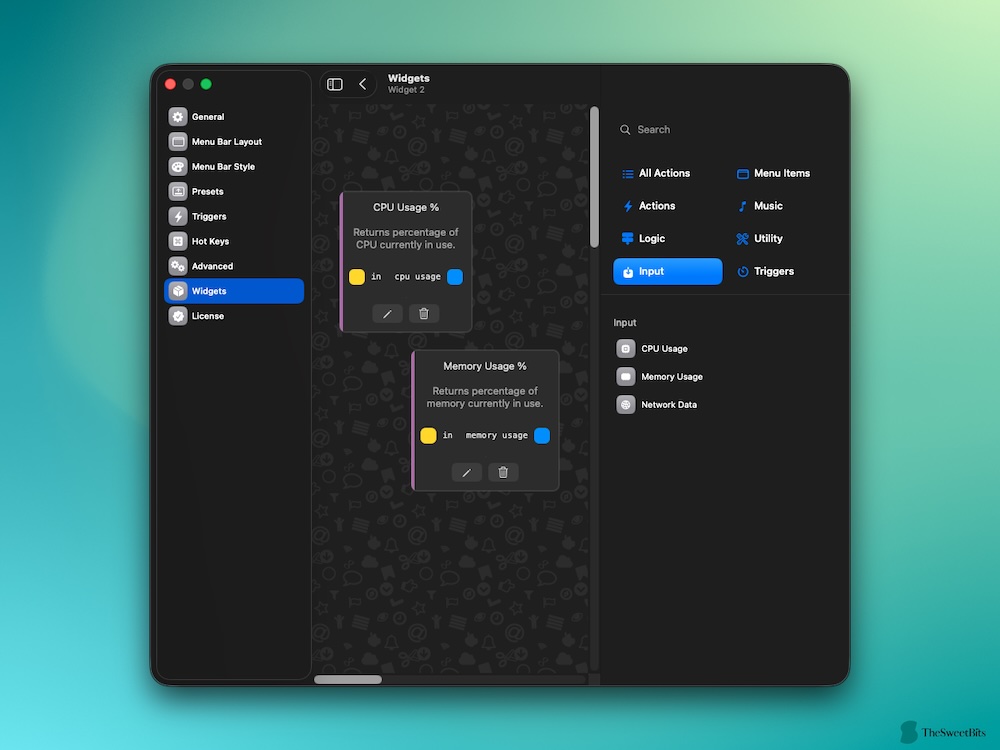
We believe these widgets are a mini version of what you can do with apps like Keyboard Maestro or BTT. In any case, it is nice to see Bartender becoming a reliable utility for all things menu bar on macOS.
# Styling & Customization
Menu bar styling is one of the most-awaited features that Bartender 6 has brought to the table. Earlier, you could control only how menu bar elements appeared on the menu bar. However, thanks to how Tahoe has introduced new rules for the menu bar, Bartender 6 now allows you to choose between different styles.
For starters, you can choose between six different ways to style your menu bar:
- Standard
- Solid Color
- Gradient
- Material
- Glass
- Classic Bar
Standard and Classic Bar are two options you may have already come across. They look similar to the macOS menu bar that you have seen on versions like Sequoia. So, if you don’t like what Apple has done with Liquid Glass, you can retain the classic menu bar design. However, all four other options offer so much control.
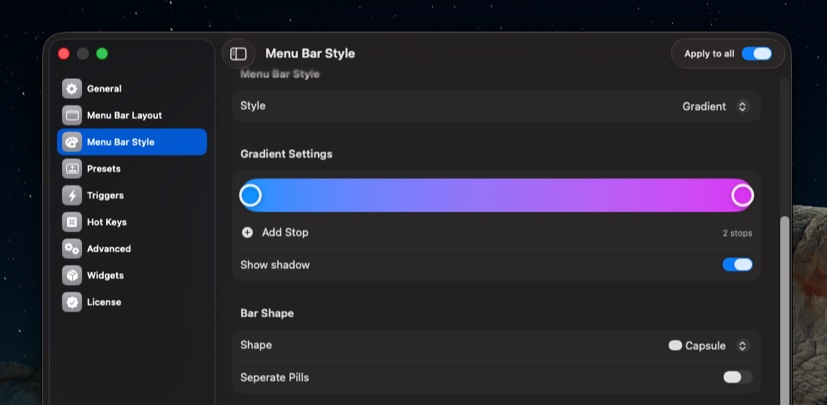
The Glass style, for instance, creates a transparent design, but you can control the presence of shadow and the shape of the bar. You also have a say on the position, border, thickness, etc. Solid Color, on the other hand, lets you choose a color as the menu bar background. Then, again, you have control over its shape.
If you think a static color isn’t fancy enough, you can also go for a gradient. This is a great way to take menu bar customization to a new level altogether. Bartender 6 allows you to choose the right shape for the menu bar as well. You can also separate the pills for a different look.
We must commend the Bartender developer team for their work in this department. You essentially get a lot of power that macOS is unlikely to offer natively.
# Miscellaneous
We also felt the latest version has made it easy to customize Bartender for different circumstances. The fact that you can connect presets and triggers and worry less about adjusting the menu bar is a great way to save time. So, if you want a menu bar utility that simplifies everything, you are in for a treat.
The Advanced tab on the Bartender Settings interface is also pretty great from a customization standpoint. It feels nice to access features like indexing, notifications, and delay from a single space. Many of these control options were unavailable in the previous versions.
# Performance and Stability
It is no secret that early releases of Bartender 6 had some serious bugs. They mostly happened because of the conflicts between macOS Tahoe and the app itself. We also faced some issues with the preview version, but the latest sub-release seems to have fixed the problem. So, Bartender 6 has been pretty stable since the release of its public version.
In terms of performance, the app has become slightly faster. We felt Bartender 6 takes less time to detect your clicks/gestures and modify the interface. So, we would give it good scores when it comes to speed and performance. At the end of the day, we could count on Bartender for keeping track of our menu bar.
Those additional features have only boosted productivity.
# Compatibility with macOS
Compatibility of Bartender 6 can be a little confusing.
As of now, Bartender 6, the latest version, is only compatible with devices running macOS 26 Tahoe. It means there is no point in getting this version if you have a Mac running Sequoia or earlier. Bartender says this has happened because many of the new features rely on the overhaul by macOS Tahoe.
However, the developer adds that they have introduced some changes to the sub-version of Bartender 5. You’d be able to enjoy those features if you stick to Bartender 5.
Also, keep in mind that Bartender 5 would not work on macOS Tahoe.
Pros
- Rebuilt for macOS 26 (Tahoe) with a modern codebase.
- Flexible hiding, grouping, and organizing of menu bar icons.
- Supports triggers, presets, AppleScript, and hotkeys.
- Custom styling (tint, gradients, borders, corners).
- Handles notch spacing on newer MacBooks.
Cons
- Reported bugs and UI lag on macOS Tahoe.
- Some users claim upgrade pricing feels unfair.
Pricing and Value
The pricing structure for Bartender 6 can also be a little confusing.
You can get a Bartender 6 license for $20 as you normally would. This license lets you run Bartender 6 on as many Macs as you want. More importantly, you can use the license code to run Bartender 5 on Macs that still run on macOS Sequoia and Sonoma.
However, if you already have a Bartender 5 license, things could be different. If you purchased this license in 2025, you can upgrade to Bartender 6 for free. Those who bought in 2024 or earlier will have to pay $12 for the purchase. Given that Bartender 5 doesn’t work on Tahoe, this upgrade is necessary.
As you can guess, having to pay $12 to ensure basic functions has irritated many customers. It would have been nice if the developers had a hybrid option. By the way, you can get the latest version of Bartender (and possibly future versions) using a Setapp as well.
The developer also offers a 4-week free trial, during which you have full access to features.
Final Verdict
In the end, after some thorough testing that accounts for our daily workflow, we have reasons to recommend Bartender 6.
Though there is room for improvement, the developers have brought in some great features. It seems to be a blessing and offers excellent value considering how strict Apple is about customizing the menu bar design.
Bartender 6 is an easy choice if you are getting it for the first time. Options like a Setapp subscription offer more value as well. However, for those who are upgrading, things could be a tad confusing.

