How to Install the Latest macOS on an Older MacBook
You’ll learn everything you need to get started and update your old Mac to the newest macOS even if it’s…
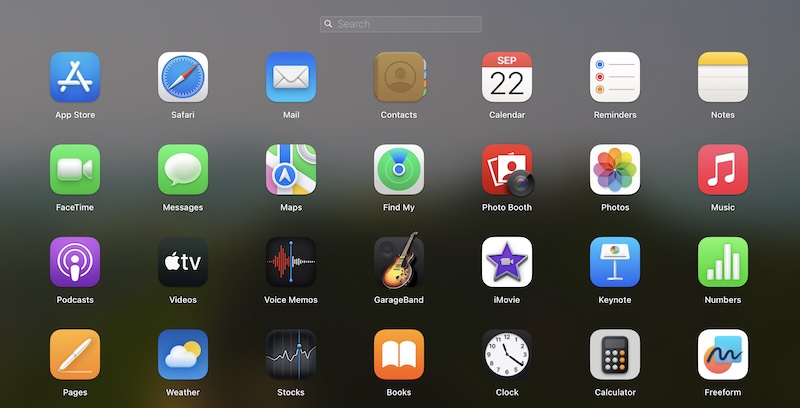
As a longtime Mac user and enthusiast, I was quick to notice a curious—and for many, frustrating—change in macOS 26 Tahoe: Launchpad is gone. Vanished. Poof. If you, like me, relied on Launchpad as the easy gateway to all your apps, this came as a shock. And to make matters worse, many third-party apps that once lived inside Control Center have disappeared too.
So what’s going on here? Why did Apple make these moves, and more importantly, what can we do about it? Let me break it down.
In Sequoia and earlier, third-party apps could hook into Control Center, sitting neatly alongside Wi-Fi, Bluetooth, and AirDrop. That meant you could keep utilities like VPN clients, clipboard managers, battery monitors, or even Launchpad within easy reach.
With Tahoe, Apple has locked Control Center down to system apps only.
Now, only Apple’s own toggles remain — Wi-Fi, Focus, Bluetooth, AirPlay, and the like. Third-party hooks are gone, full stop.
Apple hasn’t published a deep technical explanation, but from developer chatter and community consensus, three reasons keep coming up:
That last point stings the most. It feels like Apple is nudging us away from our way of working and into their vision of app access.
For me, Control Center used to be a one-stop dashboard. I could:
Now? I have to dig deeper. Either I open Spotlight, hunt in the Dock, or rely on scattered menu bar icons.
And I’m not alone. Reddit threads and Apple forum discussions are full of users calling this a step backward. Many power users had customized Control Center into a mini command hub, and losing that flexibility makes everyday workflows less efficient.
Here’s what actually works in macOS 26 Tahoe right now — what I’ve tested, and what users widely report as stable. I’ll also flag the methods that used to work in betas but have since broken or been disabled, so you don’t waste time.
👉 Bottom line: Tahoe forces us to rethink how we launch and manage apps. Spotlight and Dock stacks cover the basics, while tools like AppGrid or Alfred unlock even better workflows if you’re willing to explore beyond Apple’s defaults.
So far, developers have confirmed that there’s no official API for third-party Control Center integration in Tahoe. That means it’s not a bug — it’s by design.
Could Apple reintroduce a limited API in the future? Possibly. But for now, Control Center is Apple-only territory. Instead, the company is steering developers (and users) toward widgets, Spotlight, and AI-driven app discovery.
I’ll be honest: I miss Launchpad, and I miss the flexibility of having third-party apps in Control Center. Apple’s move in Tahoe does make things cleaner and more consistent, but it also makes the Mac feel less customizable — and that’s always been one of the Mac’s strengths.
That said, with tools like Alfred, BetterTouchTool, and widgets, you can rebuild much of what’s been lost — and in some cases, end up with an even more powerful setup.
So if you’re mourning your missing shortcuts, don’t uninstall Tahoe just yet. With the right Mac utilities, you can reclaim control and maybe even discover a better productivity sweet spot than before.
Keep learning:
You’ll learn everything you need to get started and update your old Mac to the newest macOS even if it’s…
There are various ways to protect data stored on your Mac from intruders' access. The tips here will guarantee your…
Do I really need to backup my PC? Does my Windows have backup software? Well, which are precisely what this…