20+ Best Hidden Features of macOS Sonoma
Great hidden features you will find in macOS Sonoma and why they make it such a great OS for any…
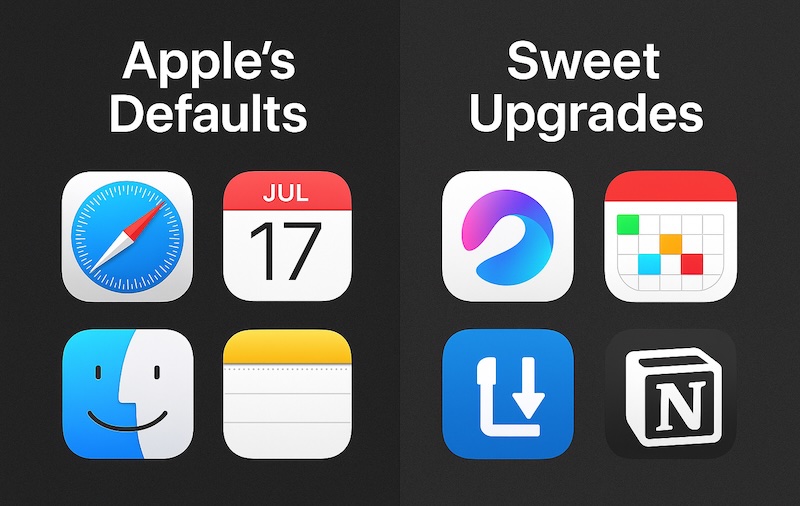
Most Mac users stick with Apple’s default apps — Safari, Mail, Calendar, Notes, Finder, and the rest. They’re fine for basics, but if you spend hours each day on your Mac, you’ll quickly notice their limitations: clunky interfaces, missing features, or simply too minimal for serious work.
I used to accept them as “good enough,” until I started swapping them out one by one. What I ended up with is a toolkit that feels faster, smarter, and designed for how I actually work.
Here’s my upgraded Mac kit — the apps I use instead of Apple’s defaults.
Apple Default: Safari — sleek and battery-friendly, but limited in customization and extensions.
Sweet Upgrade: Arc
Arc reimagines browsing: no endless tabs, but a clean sidebar with spaces, profiles, and built-in tools. For me, Arc turned browsing from tab chaos into an organized, distraction-free workflow.
💡 Scenario: When I’m writing an article, I keep all my research in one Arc “Space,” and email/Slack in another. Switching between them feels like changing gears in a car — smooth and focused. Safari never gave me that clarity.
Apple Default: Mail — outdated design, clunky with Gmail.
Sweet Upgrade: Spark
Spark brings a smart inbox, snooze, send later, and even team collaboration. It’s modern email, built for how we actually work.
💡 Scenario: I often draft replies late at night but schedule them to send the next morning with Spark. Apple Mail can’t do that — and my inbox looks much saner because of it.
Apple Default: Calendar — functional, but basic and clunky with multiple accounts.
Sweet Upgrade: Fantastical
Fantastical lets you type “Lunch with Jane Friday at 1pm” and boom — it creates the event. It integrates Google, iCloud, and Outlook seamlessly, with Zoom/Teams support built in.
💡 Scenario: Instead of fiddling with drop-downs to add a Zoom call, Fantastical auto-generates the link and puts it in the invite. Over a year, that’s hours saved.
Apple Default: Notes — fine for quick lists, but shallow for serious projects.
Sweet Upgrade: Notion
Notion is my hub for everything — article outlines, travel planning, even databases. It combines documents, tasks, and collaboration into one powerful app.
💡 Scenario: Prepping an article draft? I can drop in text, images, and a task board, all on one Notion page. Notes could never give me that kind of integrated workflow.
Apple Default: TextEdit — bare-bones, almost too simple.
Sweet Upgrade: Ulysses
Ulysses gives writers a clean, distraction-free editor with Markdown, writing goals, and export to blog, PDF, or Word. It’s built for long-form writing, not just jotting notes.
👉 Runner-up: iA Writer, if you prefer ultra-minimalism.
Apple Default: Notes dictation — limited accuracy, poor organization.
Sweet Upgrade: MacWhisper
MacWhisper uses OpenAI’s Whisper model to transcribe audio with near-perfect accuracy. Whether it’s an interview or lecture, I get usable text in seconds.
💡 Scenario: I once recorded a 90-minute interview and had a clean transcript within minutes. With Notes, I would’ve been correcting errors all night.
Apple Default: QuickTime — basic, supports few formats.
Sweet Upgrade: IINA
IINA is a sleek, modern video player that plays everything — MKV, FLAC, subtitles, you name it. It feels native, looks great, and finally makes watching videos effortless.
Apple Default: Preview — works, but limited and clunky.
Sweet Upgrade: CleanShot X
CleanShot X is the screenshot tool Apple should have built. Capture, annotate, blur sensitive info, or drop images onto beautiful backgrounds. I use it daily for screenshots in articles.
👉 Runner-up: Shottr, a great free option if you don’t need all the polish of CleanShot.
Apple Default: Reminders — basic lists, weak for projects.
Sweet Upgrade: Todoist
Todoist blends simplicity with power: natural language input, recurring tasks, project boards, and cross-platform sync.
💡 Scenario: Typing “Write Mac article tomorrow at 9am” instantly sets a deadline. Reminders would’ve made me dig through menus.
👉 Runner-up: Things 3 — beautifully designed, but Apple-only.
Apple Default: iCloud Keychain — fine for Safari, clunky elsewhere.
Sweet Upgrade: 1Password
1Password securely stores logins, credit cards, and even 2FA codes. It works across all platforms and browsers — something Keychain still struggles with.
Apple Default: iCloud — good for syncing, but limited storage.
Sweet Upgrade: Backblaze
Backblaze runs quietly in the background, backing up everything. If I lose my Mac, I can restore all my files (or even the whole system) without fuss.
💡 Scenario: I’ve had two drive failures over the years — Backblaze saved me both times. iCloud alone never could’ve.
Sometimes the biggest upgrades aren’t replacements, but add-ons that make macOS itself smarter.
💡 Scenario: With Raycast, I can type “Resize 2000px” and it’ll batch-resize screenshots instantly. That’s a workflow I never imagined possible on stock macOS.
Apple’s native apps are designed to be safe, simple, and “just work.” But once you push past the basics, they start to feel like walls rather than tools.
Swapping even a few of them out can transform your Mac from just functional into delightfully productive. For me, these upgrades have become essential — and I wouldn’t go back.
So try a couple of these upgrades, and see how much sweeter your Mac can be.
Loved the article, share!Great hidden features you will find in macOS Sonoma and why they make it such a great OS for any…
Compressing a video will help you retain as much quality as possible while reducing the file size when uploading/sending video…
Do I really need to backup my PC? Does my Windows have backup software? Well, which are precisely what this…