Universal Control In macOS Monterey: How Does It Work?
If Universal Control got you intrigued, here we’ll be looking at everything it does and how it will make your…

Recently, several reports have emerged, and many users have complained about overheating problems with the iPhone 16 series.
While Apple typically addresses these quickly with software patches (like the iOS 17.0.3 fix for the iPhone 15), new power-hungry features in later operating systems—such as iOS 26—can introduce fresh thermal challenges.
If you have updated to iOS 26 or are using an optimized device like the iPhone 17 series, and are experiencing unusual heat, this guide is for you. We detail the unique causes tied to the latest OS and provide comprehensive fixes to keep your device cool.
Related: iOS 26 or iPhone 17 Battery and Performance Issue
While older iPhones face heat issues from running resource-intensive new software, even the latest iPhone 17 models can struggle under specific loads in iOS 26.
The two biggest new contributors to heating in iOS 26 are its visual and intelligence features:
Just after a major installation, the iPhone performs resource-intensive, power-hungry background tasks that can last for 24 to 72 hours.
These common factors are always relevant, regardless of the iOS version:
Simple changes to how you use and configure your iPhone can significantly reduce heat generation.
If your device is getting unusually hot, the first step is to reduce the power demands of the new iOS 26 features.
| Setting to Change | Action and Steps |
| Reduce Transparency | Reduces the GPU load from the Liquid Glass UI.
|
| Disable Apple Intelligence | Reduces the heavy load from on-device AI processing (available on iPhone 17 Pro/later models).
|
Aggressive background usage is a primary source of power consumption and heat.
| Tip | Action and Steps |
| Check Battery Usage | Identify and uninstall problematic third-party apps.
|
| Disable Background App Refresh | Prevents non-essential apps from updating content in the background.
|
| Turn Off Location Services | Stops the power-intensive GPS/radio searching.
|
| Tip | Action and Steps |
| Avoid Direct Heat | Never leave your iPhone in direct sunlight, especially on a car dashboard. |
| Remove Case while Charging | A phone case can trap heat during charging, making the device much warmer. |
| Use Low Power Mode | Instantly reduces system activity and visual effects in a pinch. And go to Settings > Battery and toggle Low Power Mode on. |
| Update All Apps | Ensures all third-party software is optimized for the latest iOS version. You simply open the App Store > Apple ID Icon > Update All. |
If the overheating continues after the initial 72-hour optimization period and after applying the tips above, a more direct software fix is required.
Note: Before attempting a system repair or reset, ensure you back up your data to iCloud or a computer (iTunes/Finder), as these processes carry a risk of data loss.
Apple frequently releases minor patches (e.g., iOS 26.0.1) specifically to fix bugs like excessive heating and battery drain introduced in the main release. This is the single most important fix.
This step clears out any conflicting network settings, application profiles, or stubborn system options without deleting your personal photos, messages, or apps.
If the issue is caused by deep software corruption that a standard reset cannot fix, a system repair tool can restore the operating system.
Tools like Tenorshare ReiBoot or Wondershare Dr.Fone can reinstall a fresh copy of the current iOS version (iOS 26) without deleting user data via their “Standard Repair” mode, effectively fixing the underlying corruption that causes overheating loops.
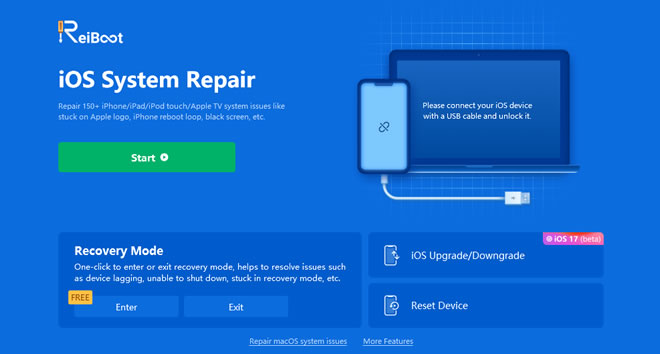
If the overheating persists even after a successful system repair, the issue may be a hardware defect (such as a faulty battery or processor component). At this point, you should contact Apple Support or visit an Apple Store for professional diagnosis and repair.
The iPhone overheating issue on iOS 26 is often a temporary side effect of system optimization or a persistent result of new power-intensive features. By understanding the causes—especially the impact of Liquid Glass and Apple Intelligence—you can apply targeted fixes like enabling Reduce Transparency and using Standard Repair for system corruption.
Always prioritize updating to the latest iOS patch. If all troubleshooting fails, an external tool can often fix the issue with a clean software install.
Keep learning:
If Universal Control got you intrigued, here we’ll be looking at everything it does and how it will make your…
The macOS "Disk Utility can't repair this disc" problem is a standard and resolvable error. Don't freak out in this…
With the right iPhone setup and favorite apps, you can streamline your workflow and achieve more in less time.