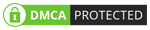Typeface for Mac: This Font Manager Leaves Font Book Behind

For years, the built-in font manager on macOS has been underwhelming. Although Apple refreshed the UI with macOS Sequoia, Font Book—despite being a native Apple app—still falls short in performance and core features that designers and professionals need.
That’s where Typeface comes in. This third-party font manager for macOS has become a go-to choice for those seeking more power, flexibility, and smoother font management than Font Book can provide.
TL;DR Highlights
✅ Typeface automatically syncs with your Google Fonts and Adobe Fonts libraries.
🔍 It offers precise viewing and comparison tools.
🏷️ The tag-based organization makes it easy to sort fonts by weight, style, usage, and more.
🧩 You can drag-n-drop fonts instantly in apps like Photoshop, Illustrator, Word, and others.
🧼 Built-in duplicate font remover and easy font export to PDF.
🔤 Export individual glyphs as scalable vectors (SVG) by dragging from the Characters tab.
💰 One-time purchase — no subscription needed (also available via Setapp).
❌ Mac-only — not available on Windows; a few fonts may have preview issues.
What Is Typeface
Typeface is a font manager app designed and optimized for professionals who use a Mac. It claims to enhance the way you collect, organize, and use fonts on your Mac with different apps and workflows.
While simply storing fonts is easy, seamlessly managing and using them across different applications requires more. Fortunately, getting started with Typeface is remarkably effortless.
The developer notes:
“I wanted to make font management fun. The delicate curves and contours of fonts deserve a podium on which they can shine. Typeface is designed for designers and lovers of typography.”
Our Experience with Typeface App
For a week, we tested Typeface on our M2 MacBook Air, running the latest version of macOS Sequoia. Our objective was simple: to find out how and whether Typeface can improve the way we manage and use fonts on a day-to-day basis.
# The interface
We found the setup process of Typeface to be effortless. Whether you’re a seasoned font manager user or a complete beginner, getting started with Typeface is effortless. The app does not ask for any permissions from the Mac. Instead, it will list all the fonts installed on your Mac as soon as you launch the app.

You get to choose between a few viewing options. For instance, if you are exploring your font collection for a specific option, you can use the default version. However, once you find the best choice, you can use the Full View option to take a closer look at aspects like Characters, Features, Variables, Text Preview, etc.
# Font management and navigation
Navigating through a massive font collection can be tricky, but Typeface makes it easier.

We loved being able to resize font previews dynamically — helpful when you’re scanning dozens at once. The Compare option lets you pit fonts side by side (or toggle between them) to better understand subtle differences. This works across all viewing modes.
The advanced preview tools shine here: you can switch to multi-column text previews, try out different glyph sets, or explore OpenType features like ligatures, stylistic alternates, and fractions. These tools make it much easier to pick the right font for real-world projects, without hopping between apps.
# Organization options
Typeface adds a lot of value by helping you navigate and organize vast font collections effortlessly. Whether you’re just starting or managing thousands of fonts, the app offers flexible ways to keep everything under control.
For beginners, default categories like User, System, Last Import, and Untagged provide a straightforward overview to understand where fonts are installed or newly added. But the true strength lies in its intelligent tagging system.

Typeface automatically syncs with your Google Fonts and Adobe Fonts libraries, meaning your font collection stays current with real-time updates. Imported fonts are precisely tagged with descriptors like monospaced, ornamental, or sans, making it incredibly efficient to find the perfect font tailored for any project, whether a sleek PDF document or a minimalist design.
Adding, removing, or editing tags is a breeze through a well-designed context menu that also lets you locate fonts in Finder or move them to the trash. This powerful and flexible tagging system, combined with live cloud font syncing, makes organizing your fonts a remarkably smooth and rewarding experience.
# App integration
So, we have seen how Typeface works great as an individual dedicated font management app for macOS.
However, probably the best thing about Typeface, especially compared to other font managers we have tried, is the dedicated font selection system. This can easily replace the sluggish font selection systems on a number of apps.
It lets you drag and drop the fonts that you want into professional apps like Adobe Photoshop, InDesign, Illustrator, Pixelmator Pro, Microsoft Word, Microsoft Excel, PowerPoint, or something maybe less common as Swift Publisher or MindNode.
Even when we drag and drop fonts that we hadn’t activated, Typeface activates them temporarily. In short, Typeface makes it easy to experiment with numerous fonts and choose the best one by checking out how it looks.
This is a great feature we truly love from Typeface. Though the feature requires a few permissions from the Mac, it doesn’t take a toll on system resources. So, we could seamlessly access this feature even when Photoshop or Illustrator was handling heavy projects.
# Handy utilities
Typeface also packs some additional utilities that offer incredible value.

- Duplicate Finder scans your entire library for font doubles, showing details like file path, kind, and version. You can auto-select preferred versions (e.g., latest or OTF over TTF) and trash the rest — very useful if you sync from multiple sources like Google Fonts or Adobe Fonts.
- PDF Export lets you create client-ready font books in a few clicks, with customizable layouts. Perfect for sharing shortlists.
- Glyph Export is a game-changer: simply drag a character from the Characters tab into Finder or apps like Illustrator, and it drops in as an editable vector (SVG).
- Automatic syncing and tagging for Google Fonts and Adobe Fonts integrations, so your external libraries always stay up-to-date and searchable.
- Detailed List View provides a table of metadata—filterable by font family, designer, source, or version—making technical audits and library maintenance fast and precise.
- For type experts, Typeface unlocks advanced OpenType and Variable Font controls, letting you fine-tune axes, inspect ligature and alternate glyphs, and even copy CSS settings for seamless web typography setup.
# Value for money
Typeface runs on a one-time in-app purchase model — no subscription required. Buying the Pro license gives you lifetime access to the current version plus free updates for the next 12 months. Pricing may vary by region (check the Mac App Store for the latest), but it’s generally affordable considering the feature set.
If you’re already a Setapp subscriber, you can use Typeface as part of your bundle for just a few dollars a month, making it even more cost-effective.
Pros and Cons
Pros
- No subscription model, one-time purchase, perpetual license.
- Live font previews with customizable text, size, and colors.
- In-place font activation without copying or moving files.
- Auto-activation of missing fonts when opening design documents.
- Native Apple Silicon support and full macOS compatibility.
- Flexible tagging system with sub-tagging and multi-tagging capabilities.
Cons
- Mac-only (no Windows or web version yet).
- Some edge-case fonts (especially experimental or older ones) may not preview perfectly.
Final Verdict
After going through all the features that Typeface offers, we believe it is a great investment for most people, especially if you deal with a huge number of fonts on a day-to-day basis.
We appreciate how Typeface makes it easy to manage the massive collection of fonts that you have on your device or somewhere like Google Fonts. But the real power of this utility comes in handy when you want to use these fonts on your professional apps or something like Microsoft Word.
The drag-and-drop functionality has been a time-saver for most of us. We also loved the performance that Typeface offers compared to other font management apps.