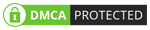EaseUS Partition Master for Mac: This Disk Utility Upgrade Your Mac Needs
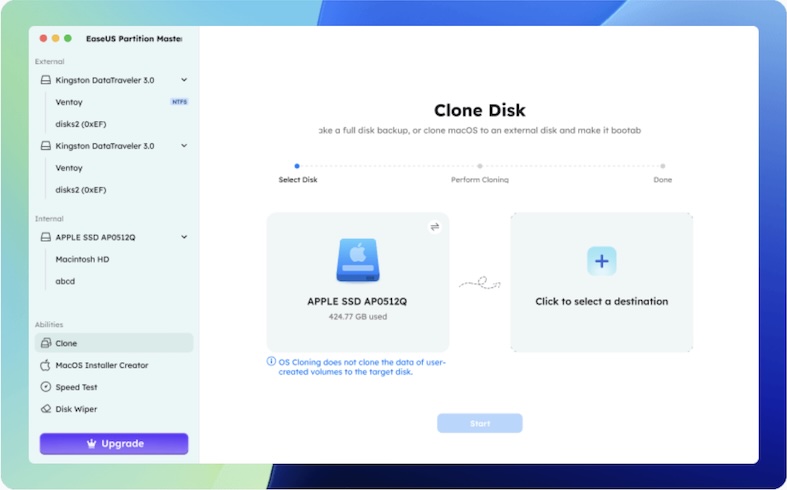
Though macOS ships with a native Disk Utility, it is barely enough for Pros. Sure, it works decently when you want to format a USB drive or redo a partition. However, as you move towards advanced tasks, Disk Utility becomes less usable, especially if you work with non-Apple drives and firmware.
EaseUS Partition Master for Mac not only solves these problems but also offers more features. It also claims to simplify the way you manage partitions on your Mac. We wanted to test out these claims, and we’ve had EaseUS Partition Master for Mac running on our M2 MacBook Air for the past week.
What is EaseUS Partition Master for Mac?
From EaseUS’s official website:
EaseUS Partition Master for Mac is an all-in-one Mac disk utility software designed for both Apple Silicon (M-series) and Intel Mac computers. It offers flexible and perfect cross-platform disk partitioning features, like Windows Disk Management, to support Mac users applying cross-platform disk usage, enhancing macOS performance, and optimizing work efficiency.
Upon opening EaseUS Partition Master for Mac for the first time, it automatically detects all connected disks and partitions. In our testing on an M2 MacBook Air, it immediately recognized the built-in SSD and presented a clear interface with shortcuts to core actions like Cloning, Resizing, and Disk Health Management.
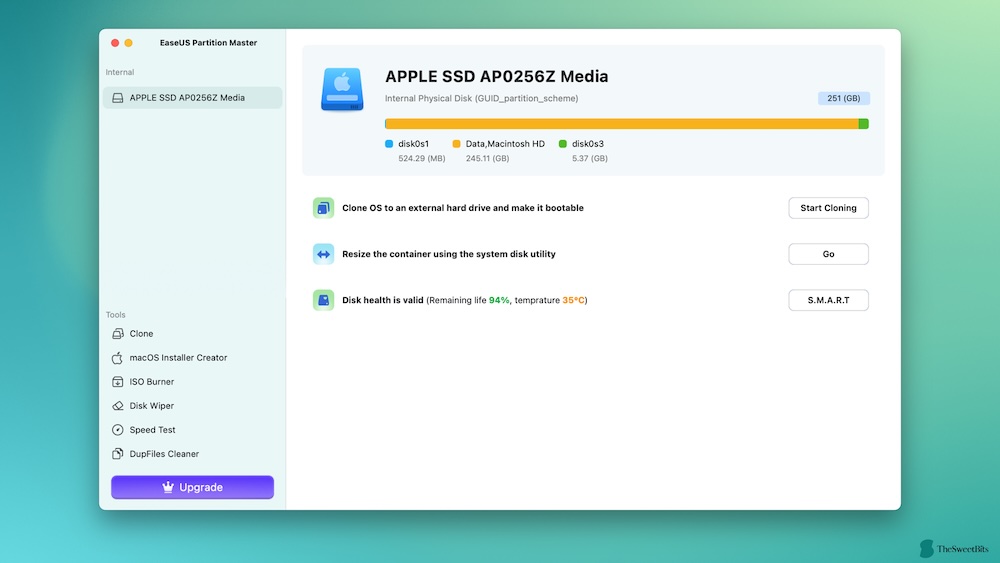
The UI design is notably intuitive and non-intimidating, making it easier to navigate even when compared to Apple’s own Disk Utility – a significant plus for users new to pro-level system management.
As expected for an application making system-level changes, EaseUS Partition Master for Mac requests several permissions, including Full Disk Access, and often requires your Mac’s password upon launch. Our thorough testing confirmed these practices meet industry standards and are necessary for the app to function securely and effectively.
Testing Out Core Features
We shall now take you through how EaseUS Partition Master for Mac fares when it comes to core features. It must be noted that EaseUS Partition Master for Mac does not replace Disk Utility. Instead, it adds a number of features that make Disk Utility more reliable.
# Data & OS Cloning
EaseUS Partition Master for Mac makes it practically effortless to clone SSDs. It works great when you want to transfer your entire macOS installation to a larger-capacity SSD. Because it creates a total backup, you’d be able to use the new SSD to boot the OS from.
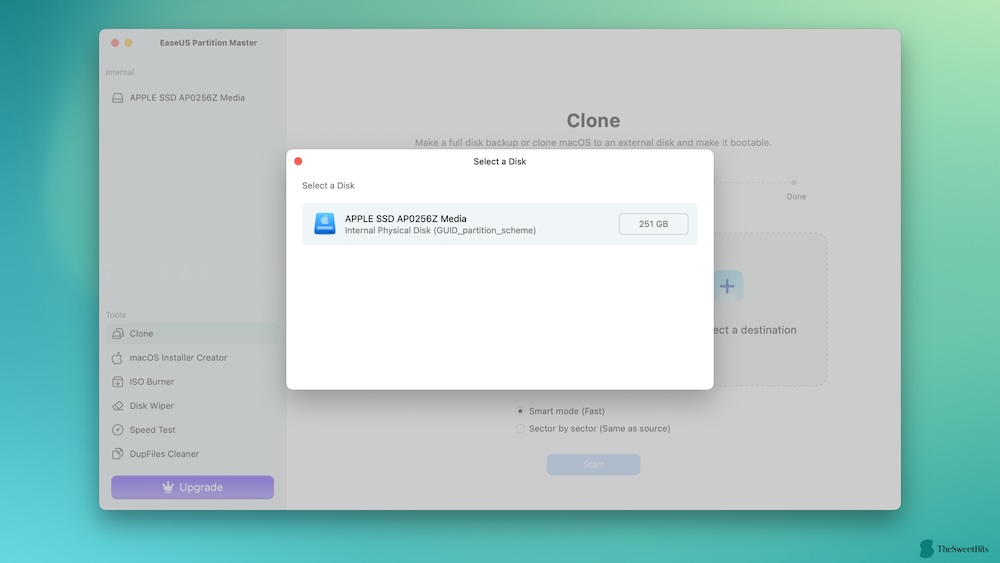
Since we did not have any bootable tasks, we used the Data Cloning feature to back up the SSD. This one-click clone backup was quick and effortless. We were impressed by the transfer speed and how effectively EaseUS Partition Master for Mac managed the file system conversion.
So, once you select the source and destination for the clone, you can sit back and relax.
# BitLocker Encryption Removal
You may come across BitLocker Encryption-enabled drives once in a while. However, handling these devices on your Mac can be a complicated affair. Fortunately, EaseUS Partition Master for Mac lets you remove BitLocker Encryption and access the drive without any issues.
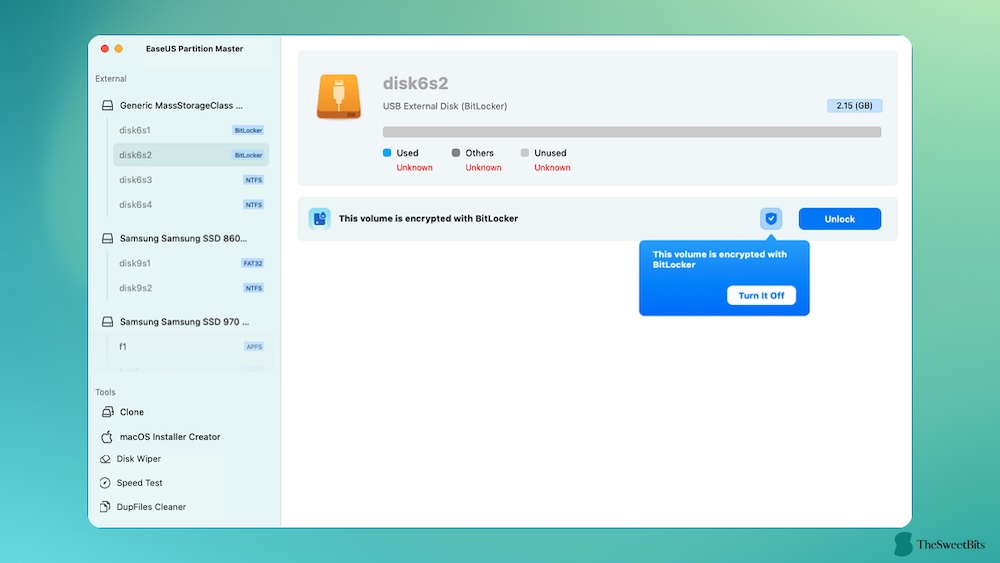
We tested the unlocking process, and it was seamless to say the least. This feature lets you either enter the BitLocker password or turn off BitLocker encryption altogether and access the drive. The entire process of unlocking encryption was straightforward, thanks to intuitive hints.
EaseUS Partition Master for Mac was able to remove the encryption from a variety of drives, including USB drives and SSDs. Once the encryption was unlocked, we could quickly clone and back up the drive as well. It is a great feature when you come across a storage device that is close to dying.
# NTFS Read & Write
Accessing NTFS drives is another headache while using a Mac. EaseUS Partition Master for Mac packs a set of features that let you write on NTFS drives. There are other tools, including one from EaseUS, that allow you to bring this functionality onto macOS. Nevertheless, it is refreshing to find this feature in the package.
If you have gone through our guide on NTFS apps for Mac, you know that these apps need you to install a system extension. This remains the case for EaseUS Partition Master for Mac as well. Even then, it is nice to have all the options available through a single interface.
# FAT to exFAT Conversion
A common challenge for external drives is choosing the right file system for compatibility and larger file sizes. While FAT32 is widely compatible, it has a 4GB file size limit. EaseUS Partition Master for Mac addresses this by offering a direct conversion from FAT (including FAT32) to exFAT without requiring you to reformat the drive and lose all your data.
This is a significant time-saver and data protector, especially for external storage used across different operating systems or for storing large media files. We found this conversion process to be efficient and reliable in our testing.
# Additional Utilities
The additional utilities you get in the EaseUS Partition Master for Mac package are pretty awesome. The tools require no technical knowledge but deliver superb performance. Here’s an overview.
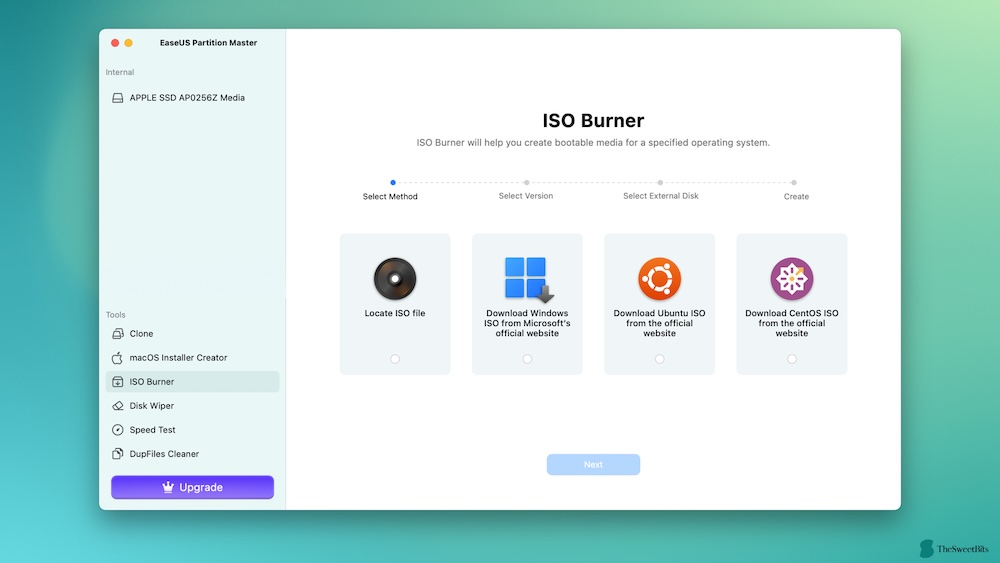
macOS Installer Creator lets you build a bootable macOS installer on a USB drive in a few seconds. You get to choose the macOS version and pick the USB drive, and the bootable media will be ready in a few minutes. It lets you use a local package instead of downloading the macOS software from Apple.
ISO Burner also comes in handy when tinkering with computers and Operating Systems. This utility lets you burn Operating System ISOs into bootable USB drives. You get pre-built options for Operating Systems like Windows, Ubuntu, and CentOS.
Disk Wiper works great when you want to remove everything from a drive. The things you remove this way will not be recoverable through typical tools. EaseUS Partition Master for Mac also packs a Speed Tester for drives. You can use this utility to check if your SSD delivers the same speeds it promises.
Performance and Reliability
As you know, the speed of disk cloning and ISO burning depends a lot on the disk itself. So, we don’t think it is fair to pass judgment. However, we can say with certainty that EaseUS Partition Master for Mac performs quite well. It does not stutter or show us the annoying beach ball when using features.
We also kept EaseUS Partition Master for Mac running in the background as it was cloning the Mac SSD to a portable SSD. While the device was heating up a bit, we did not see any noticeable lag while using other apps like Word and Arc.
The developers have done a great job optimizing EaseUS Partition Master for Mac for speed, stability, and performance. So, you can count on it when you want to manage disk partitions and more without taking a toll on your regular workflow.
Pricing and Value Proposition
EaseUS Partition Master for Mac offers a rather straightforward pricing plan that you can count on. You can purchase the premium version of EaseUS Partition Master for Mac in two ways.
The yearly plan will set you back $49.95; this plan gives you a license that can run on two Macs. EaseUS also bundles premium technical support with this plan.
The Lifetime plan will cost you $69.95, offering support for two Macs and also bundling premium support. If you are a student, you can get a 40% discount on both these plans, which is great.
Pros and Cons
Pros
- User-friendly interface for all experience levels.
- Robust toolkit for creating, resizing, merging, and formatting partitions.
- Enables NTFS read/write access on Mac.
- Advanced features like disk speed testing and S.M.A.R.T. monitoring.
- Supports various internal and external storage devices.
- Offers data backup and cloning capabilities.
Cons
- Some advanced features require a paid upgrade.
- Higher pricing than some competitors.
- There is a risk of errors or data loss if not used correctly.
Technical Specifications
OS Support: macOS 10.13 High Sierra and later (including macOS 15 Sequoia and macOS Tahoe beta).
Chip Compatibility: Works with both Intel-based Macs and Apple Silicon (M series chips).
File System Support: APFS, HFS+, FAT32, exFAT, NTFS (with full read/write support), EXT2, EXT3.
Supported Drives:
- Internal SSD/HDD
- External USB drives (USB 1.0/2.0/3.0, flash drives, memory cards, memory sticks)
- SD cards
- Fusion Drives
- BitLocker-encrypted volumes
Minimum System Requirements:
- Processor: Intel or Apple Silicon M-series chip
- RAM: 2GB or more recommended
- Disk Space: Approximately 200MB for installation
Our Final Take
Whether you’re migrating your macOS install, working with external drives, or handling bootable media, EaseUS Partition Master for Mac delivers reliable performance and pro-grade features in a beginner-friendly package. It’s more than just a Disk Utility alternative—it’s a complete disk management suite for macOS.