MiniTool Partition Wizard: Free & Premium Disk Management for Windows

Using the built-in partition manager utility on your PC is not always the best option. Indeed, it may be faster, but you lose out on many fronts, including available features and ease of use. The solution? You can go for a third-party tool that packs better features and UI design.
Wouldn’t it be awesome if this kind of software were available for free? Well, that was one reason to check out MiniTool Partition Wizard, which is available for Windows PCs. It claims to be a powerful alternative to the built-in disk partition utility on PCs.
What Is MiniTool Partition Wizard?
To quote the developer,
“MiniTool Partition Wizard is an all-inclusive free partition manager to organize disk partitions to get the best of your hard drive.”
For starters, it lets you reconfigure the partitions on your PC while also ensuring maximum security and performance. The package also includes a number of utilities that make disk management a breeze. For instance, you can count on MiniTool Partition Wizard when you want to convert disks to another file system or create bootable installation media for the partition manager.
In short, with MiniTool you can:
- Create, resize, move, merge, split, wipe, and copy partitions
- Convert file systems (FAT ↔ NTFS, exFAT, EXT, etc.)
- Recover lost/deleted partitions
- Build bootable partition manager media
- Benchmark disk performance
- Analyze storage space usage
Testing Out Core Features
We wanted to understand how MiniTool Partition Wizard fares when it comes to core functions and tools in the package. We tested the app on an HP laptop equipped with a Ryzen 3-series processor, 8GB of RAM, and a 500GB SSD.
Among the many versions of MiniTool Partition Wizard, we primarily tested the Pro version. Compared to the free version, the Pro version packs additional features, especially for disk management and utilities. However, we had to check another device running the Pro Platinum version to try recovery features.
Partition Management
Using MiniTool Partition Wizard to manage your system partition felt like a breeze, thanks to an easy-to-use UI design. We won’t say that it has the most modern design, though. Even so, you won’t have trouble when navigating the tool or its features.
When you launch MiniTool Partition Wizard for the first time, it will open the Partition Management module and show the details of the currently selected SSD/HDD. You get a list-based view of available partitions. It is then about using the right-click menu to access all available features.
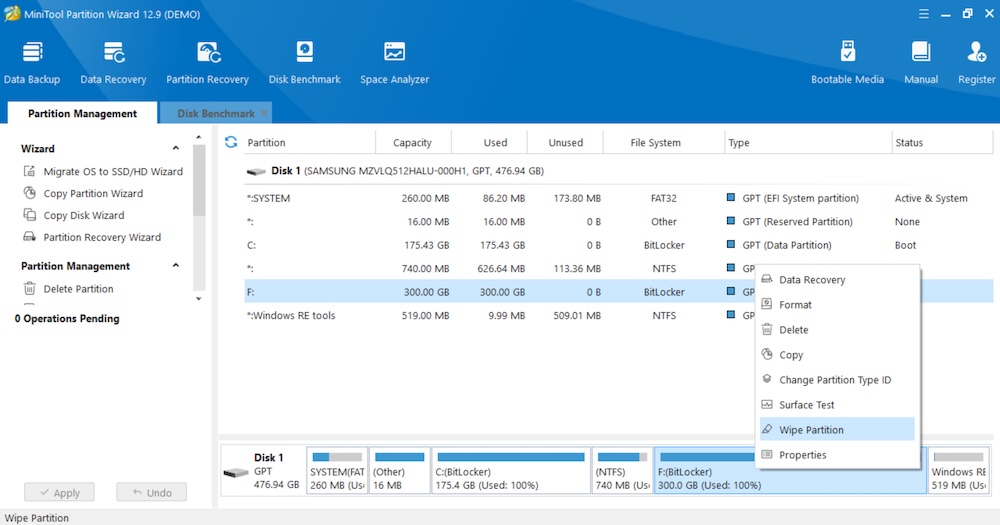
This module offers a wide range of options for managing and optimizing disks and partitions, including:
- Creating new partitions
- Resizing existing partitions
- Editing existing partitions
- Moving partitions
- Wiping partitions
- Merging partitions
- Splitting existing partitions
- Copying current partitions
- Changing file formats (e.g., FAT, NTFS)
In short, MiniTool Partition Wizard lets you do everything you can with the built-in disk management utility. It will also let you do a few more things that require additional compatibility.
Disk Management
MiniTool Partition Wizard is also home to some handy disk management features you would love. You can use it to handle entire disks or specific partitions. For instance, you may want to move your OS and resources to a larger SSD for better performance. MiniTool Partition Wizard lets you do that without repeating tasks like formatting.
We also tested features like partition conversion and data recovery. The option to recover lost/deleted disk partitions is quite handy if you spend time tinkering with hard disks and OS installations. In our testing, the app could detect potentially lost partitions and recover them.
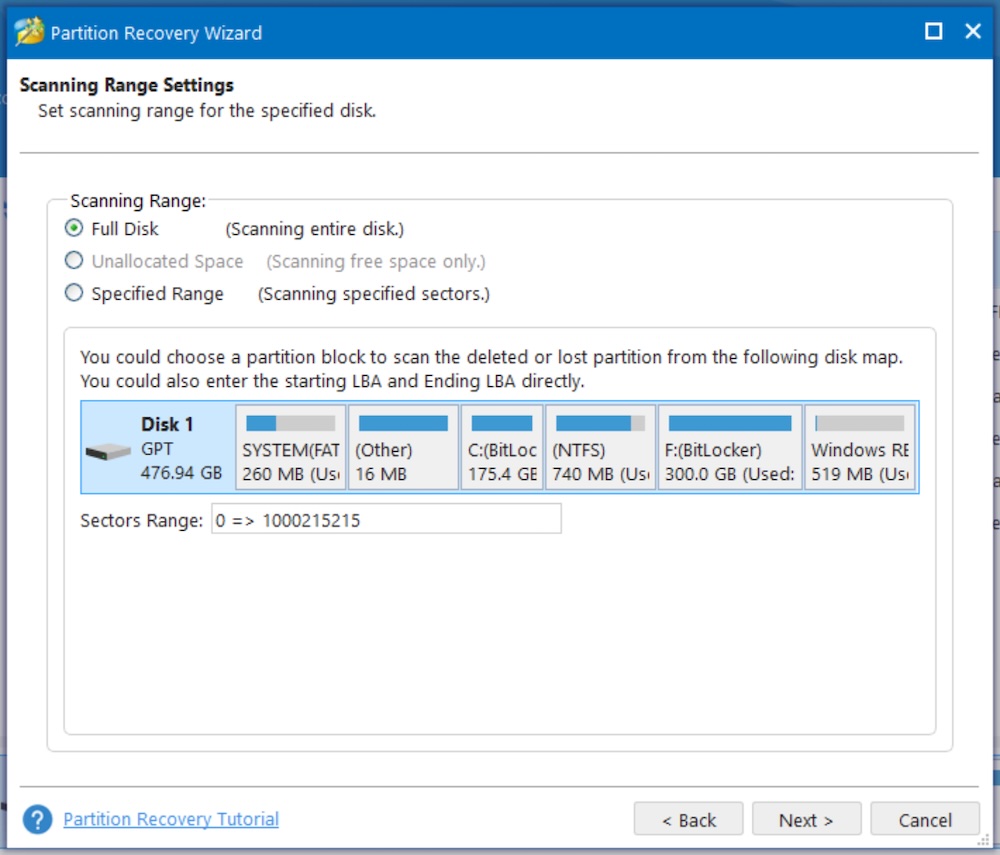
The engines used for data recovery are also good, as they were able to detect deleted/lost files from the selected partition. As you can choose one of the many partitions on a disk, you save time compared to scanning the entire drive.
We also liked the dynamic disk management module, which allows you to manage dynamic disks without needing additional tools. You can create, delete, format, or copy dynamic volumes without a hassle.
Bootable Media Builder
Bootable Media Builder is another feature built into MiniTool Partition Wizard. This is a convenient option when you want to make changes to disk partitions, when you cannot actually launch an operating system. So, you can use another device to create a bootable media and launch it from the boot menu.
This way, you’ll be able to make changes to the existing partitions and create a new one, and proceed with an OS installation later. This function allows you to develop WinPE-supported bootable media that works on almost all supported operating systems as well.
Miscellaneous Tools
We already mentioned the case of the Data Recovery module. However, MiniTool Partition Wizard adds two more tools to the package.
Disk Benchmark is a good tool for understanding whether the disk is performing as it should. It can let you go through multiple methods, including sequential and random test speeds for reading and writing on the disk. This is a great way to understand whether you have a functional disk that you can rely on for specific tasks, say, 4K rendering.

Space Analyzer is another utility built into MiniTool Partition Wizard. This is a great way to understand how the storage space on your disk is being consumed. It represents all the data in an easy-to-interact method, so you can quickly recognize and remove files or directories that you do not want to have on your disk.
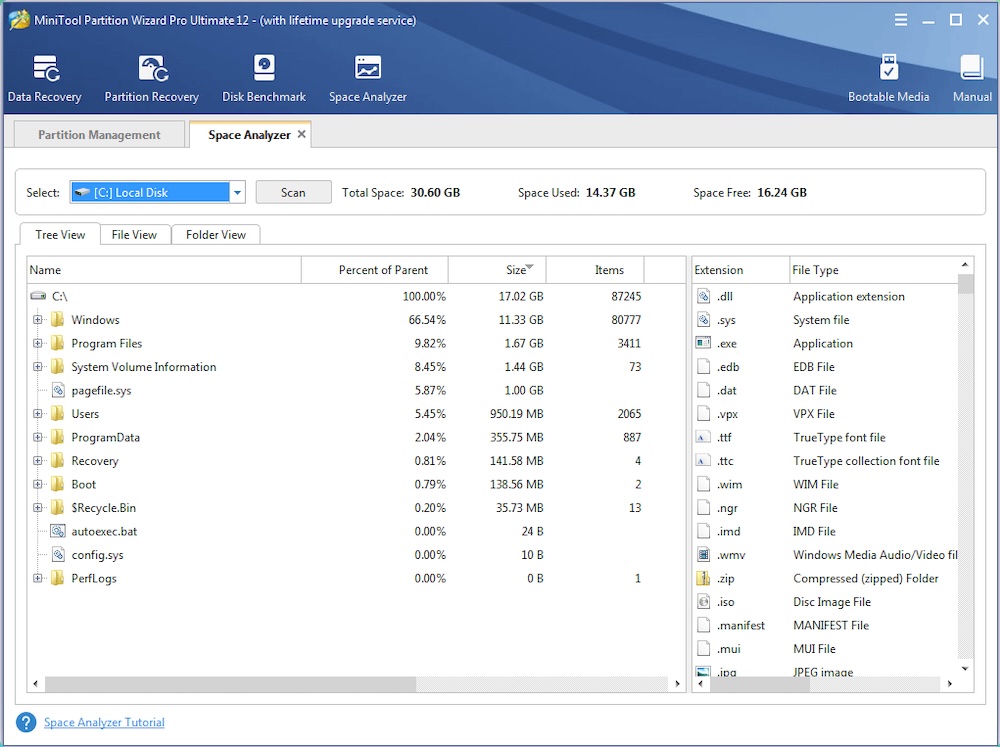
We loved both these tools, as they give excellent value. You need them more when dealing with partitions and disks. Typically, you have to pay separately for these tools. Therefore, it is convenient and value-adding to find both these options built into MiniTool Partition Wizard.
Compatibility, Performance & Reliability
There is no reason to worry about the compatibility aspect of MiniTool Partition Wizard. It is designed to work on all PCs running Windows 7 or later, including the latest version of Windows 11. We tested it on a Windows 11 PC, and everything went smoothly.
As far as file systems are concerned, you get native support for FAT12/16/32, exFAT, NTFS, and EXT2, EXT3, EXT4, and so on. It supports internal HDDs, SSDs, SSHDs, external hard drives, USB drives, and even SD cards.
According to our testing, the performance of MiniTool Partition Wizard was also good. Of course, the speed of each module will vary depending on the type of disk that you’re using and the amount of data that it has to recover. Apart from the occasional rise in disk resource consumption, there was no impact on multitasking performance; that is, we were able to conduct most of our tasks even when MiniTool Partition Wizard was running in the background.
Overall, we found MiniTool Partition Wizard to be a pretty reliable option for managing your disk partitions and exploring tasks like data recovery, partition recovery, and, of course, the miscellaneous tools for disk benchmarking.
Pricing & Value Proposition
You can choose between different pricing plans and payment options when you get the MiniTool Partition Wizard package.
- Free — basic partition management (create, resize, format)
- Pro ($59/year) — adds OS migration, conversions, dynamic disk management
- Pro Platinum ($109/year) — adds partition/data recovery
In our opinion, if you want to change the size of the partition or create a new one, the free tool will be enough. However, if you’re looking for additional features, both the Pro and Pro Platinum options offer incredible value. For one, you get a pretty smooth utility for managing the A to Z of your disk drive. More importantly, you get access to features like a Space Analyzer and Disk Benchmarking.
Pros & Cons
Pros
- Easy-to-use interface
- Wide file system and device support
- Handy extras (Benchmark, Space Analyzer)
- Bootable media option
Cons
- Free version is limited for advanced tasks
- UI design feels dated
- Some recovery tools only in higher-priced tiers
The Final Take
After thorough testing, we can confidently recommend that you check out MiniTool Partition Wizard for your PC. Whether you decide to go with the premium plan or stick with the free one, you get a super convenient way to manage disk partitions and drives.
When you go for the premium plan, you get a lot of value because you get access to an incredible set of disk management tools, starting with converters. Considering that many users struggle with the built-in disk management tools on Windows, this is a great option to consider.

