My iPhone Productivity Setup & Tech Life Balance Tips
With the right iPhone setup and favorite apps, you can streamline your workflow and achieve more in less time.

The initial performance dip and battery drain seem to be an inevitable experience for Apple users after installing major new iOS versions. This temporary effect occurs because the system works hard in the background to re-index files, analyze photos, and optimize apps for the new OS.
On the brighter side, Apple almost always addresses persistent issues by releasing prompt point updates. Still, sometimes the drain is caused by new, power-hungry features, requiring users to manually tweak settings until a software fix arrives.
If you have recently updated to iOS 26 or purchased a device optimized for it, like the new iPhone 17 series, this guide is for you. We discuss the potential causes of the drain and the specific fixes that can help stabilize battery life and performance.
RELATED: iPhone Overheating: The Why and How to Fix
While it’s common for the battery to drain quickly right after the installation, the issue can become persistent.
Apple confirms that immediately after a major update, the iPhone performs resource-intensive tasks like re-indexing Spotlight, analyzing photos, and optimizing installed applications. This process can cause the battery to deplete faster and the device to feel warm for 1 to 3 days. You can check the Settings > Battery screen for an “Ongoing Device Setup” insight, confirming this work is still happening.
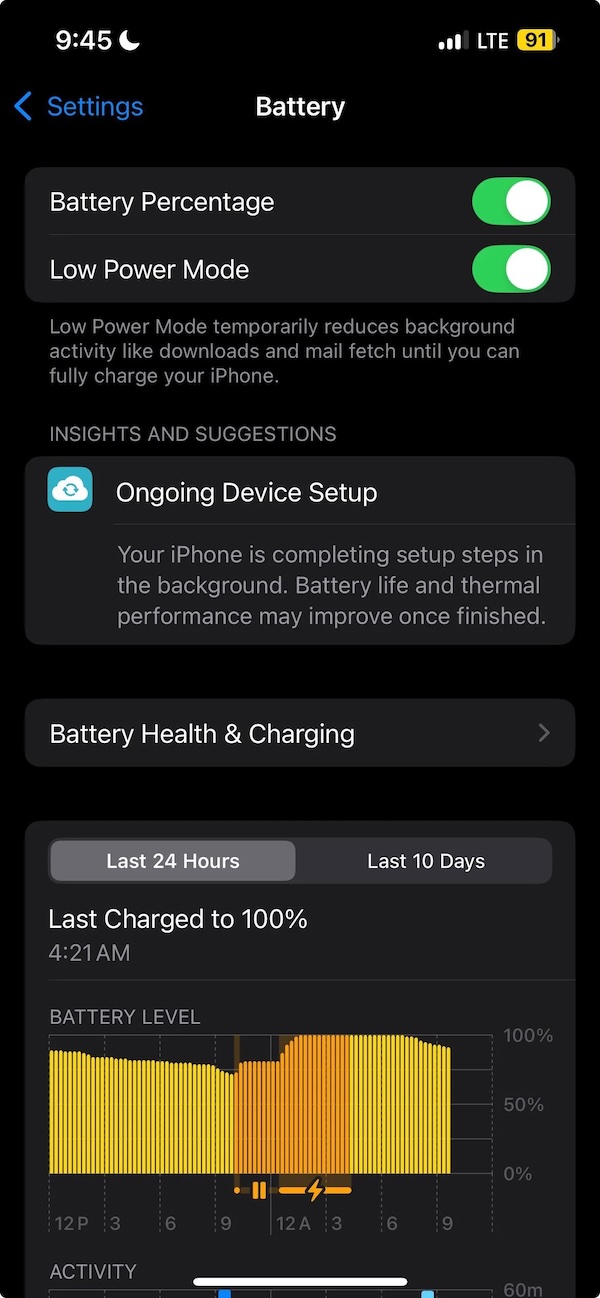
If the drain continues beyond 72 hours, it may be due to the new features:
Older apps may not be fully optimized for iOS 26 yet, causing them to get stuck in loops and draw excessive background power.
The iPhone 17 series, being the latest hardware, is designed to handle the power demands of iOS 26, including the most intensive Apple Intelligence features. However, even new devices can experience temporary heating and drain, especially when heavily utilizing the new AI features or the intense Liquid Glass animations.
If the heating on a new Max variant is still making the device difficult to use after the initial 72-hour period, it’s a strong indicator that an app or a system bug needs to be addressed immediately by Apple in a subsequent point release.
In the meantime, the precautions and tricks listed below can help manage the power until the new software updates arrive.
Experiencing battery drain can be frustrating, especially when you have been waiting to experience the full features of iOS 26 on your iPhone. Here are some practical, proven tips with updated steps for each to help you manage and control battery consumption.
To help your iPhone complete the initial indexing and optimization phase efficiently:
Keeping apps updated ensures they are optimized for the latest iOS, reducing unnecessary battery drain caused by poorly adapted software.
This new feature intelligently and subtly adjusts your phone’s performance to maximize battery life without requiring you to turn off major features.
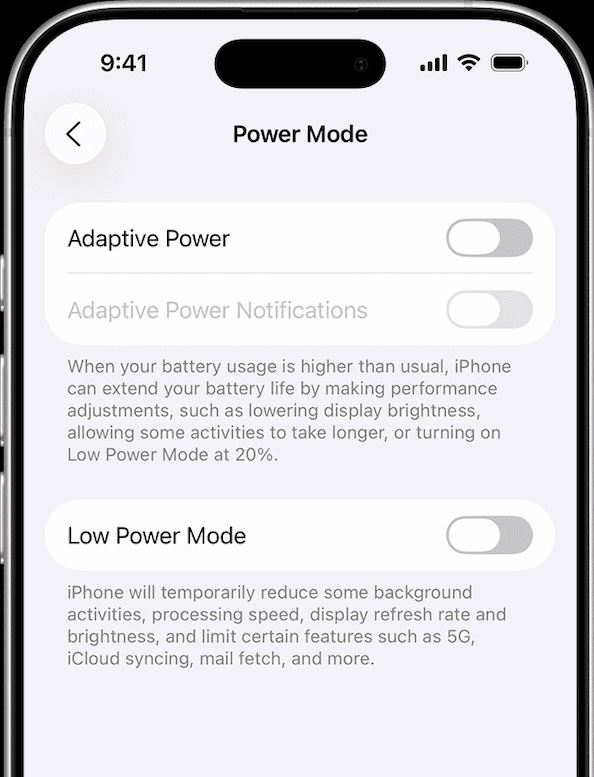
If you have an older iPhone or want to conserve power, reducing the complexity of the new design language can help.
Identifying and managing apps that use a lot of battery helps you control excessive energy consumption.
Disabling the Background App Refresh feature prevents apps from constantly updating content in the background, which is a major battery saver.
Enabling Low Power Mode instantly reduces background activity and limits excess power consumption, extending your battery life in a pinch.
Location services use GPS, which is a significant energy drain. Turning it off or restricting it saves battery.
RELATED: Top GPS Location Changer Software for iPhone
If you have a newer device and rarely use the AI features, turning off the suite can save a substantial amount of battery life.
Widgets, especially those with real-time updates (like weather or news), consume battery by continuously fetching data. Removing non-essential widgets helps preserve the battery significantly.
For Home Screen: Touch and hold the widget you want to remove, then tap Remove Widget, and confirm by tapping Remove again.
For Lock Screen: Start by touching and holding the Lock Screen until the Customize button appears, and tap on it. Now, select Lock Screen, and finally, tap the Remove button to remove a widget.
Optimized Battery Charging learns your daily charging routine and slows down battery aging by avoiding keeping your iPhone at 100% charge for extended periods. Healthier battery status helps control daily drain significantly.

If you’ve waited the 72 hours, performed all the above tips, and still see abnormal drain, the issue is likely a stubborn software conflict that requires a more direct fix.
Note: Before proceeding with the below fixes, there is a high possibility of data loss (especially with the Downgrade/Repair options). Hence, back up your iPhone either to iCloud or to iTunes/Finder.
This crucial step clears out any stubborn service, misbehaving profile, or looping network setting without erasing your personal data (photos, apps, messages). You will only lose Wi-Fi passwords and preference tweaks.
If you have an older iPhone that was upgraded to iOS 26 and you suspect the OS is the issue, you may be able to downgrade to the previous stable version (e.g., iOS 18).
Apple develops iTunes/Finder to manage devices. While it is used by many for basic needs, its uses go beyond, where one can restore their device and fix issues.
Here are steps to downgrade your iPhone iOS software. If you’re lucky, you can get through the restoration via iTunes/Finder. However, if you restored your iPhone with the wrong IPSW file or the signing window has closed, the iPhone cannot be used anymore as it is bricked.
The downgrade fix is not possible for new iPhones, like the iPhone 17 series, as they are released with iOS 26 straight out of the box and cannot be downgraded to an older OS.
In such a scenario, a 3rd-party system repair tool like Wondershare Dr. Fone can help. You can repair your iPhone 17 series and even older iPhones that are on iOS 26 by restoring them with the same version of the OS, which often clears deep system corruption without losing data (Standard Repair mode).

If you’re done with all the steps, you have successfully repaired your iPhone 17 or an older iPhone running iOS 26. If problems persist, it is time to wait for the next Apple update or reach out to Apple Support for a hardware check.
This guide offers valuable tips and fixes for iOS 26 and iPhone 17 users facing battery and performance issues. By first understanding the causes (temporary indexing, Liquid Glass, Apple Intelligence) and applying the specific iOS 26 tweaks (Adaptive Power, Reduce Transparency), you can often resolve the drain quickly.
Remember, backing up your data is mandatory before performing drastic fixes like a system repair. These steps can significantly enhance your iPhone’s efficiency and battery life while waiting for Apple’s official point updates.
Keep learning:
With the right iPhone setup and favorite apps, you can streamline your workflow and achieve more in less time.
These portrait photography tips will help you take better photos of friends, family and clients immediately.
In this post, we’ll be looking at the top 5 GPS location spoofer apps that work as iPhone location changers.