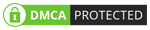EaseUS Partition Master: The Intuitive Alternative to Windows Disk Management
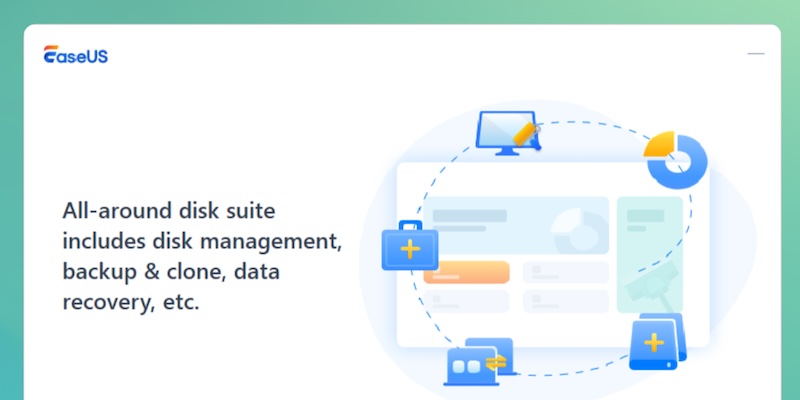
Many of us have looked at Windows’ built-in disk management utility and felt a sense of dread. While it gets the job done for basic tasks, it’s far from intuitive and often lacks the advanced features needed for optimizing modern storage. This is especially true for users who want to upgrade their PC with a new SSD, manage multiple partitions, or recover a lost one.
In these cases, a third-party tool becomes not just a convenience, but a necessity. The ideal solution is a powerful, reliable, and easy-to-use alternative that can handle complex tasks without the risk of data loss. This is where EaseUS Partition Master comes in, offering a robust suite of features designed to make disk management simple for everyone from beginners to power users.
What is EaseUS Partition Master?
EaseUS Partition Master is an all-in-one partition manager and disk utility for Windows devices. While our review focuses on the powerful Windows version, a separate version is also available for macOS, giving users on both platforms a solid tool for disk management. It lets you do almost everything you do with the built-in disk manager on Windows—and more. You can use this tool to clone disks and transfer data from one source to another.
As mentioned earlier, EaseUS Partition Master is an intuitive alternative as well, in that you can navigate these features with zero technical expertise. The additional tools in the package are also designed to offer maximum productivity.
How It Works?
So, after the installation, we wanted to test all the core features of EaseUS Partition Master. In particular, we wanted to evaluate how intuitive the process of partition management is, especially when we compare it to the built-in disk manager utility.
We tested this tool on a PC running a Ryzen 3-series processor and 8GB of RAM for disk management and redrawing partitions. Here are our thoughts.
# Disk Partition Management
EaseUS Partition Master did an impressive job assisting us in rearranging disk partitions on our PC running Windows 11. Compared to the built-in disk manager and other third-party partition managers we’ve tried, EaseUS Partition Master seemed more intuitive and straightforward. The UI aspect has been well thought out as well. As soon as you open the tool, you can navigate to Partition Manager.

It automatically detects connected drives and shows a colorful representation of partitions on the drive. The design gives a clear idea of the drive’s composition. You can select a partition, choose one of the many options on the right side, and modify the drive/partition. For instance, you can use a slider-based UI to resize or move a partition. It also lets us choose presets like Filling In All Allocated Space.
In summary, EaseUS Partition Master streamlines partition management, making the process accessible even for beginners. One standout feature is Partition Recovery, which allows users to restore deleted or lost partitions from a drive. Overall, we believe that most beginners would find this interface more user-friendly and preferable to the partition manager built into Windows 11.
# Disk Cloning and Conversion
There are times when you want to deal with disks and partitions at the largest scale. We could count on the EaseUS Partition Master suite for this purpose as well. It offers two options: Partition (or Disk) Cloning and Conversion. Here is how we tested these:
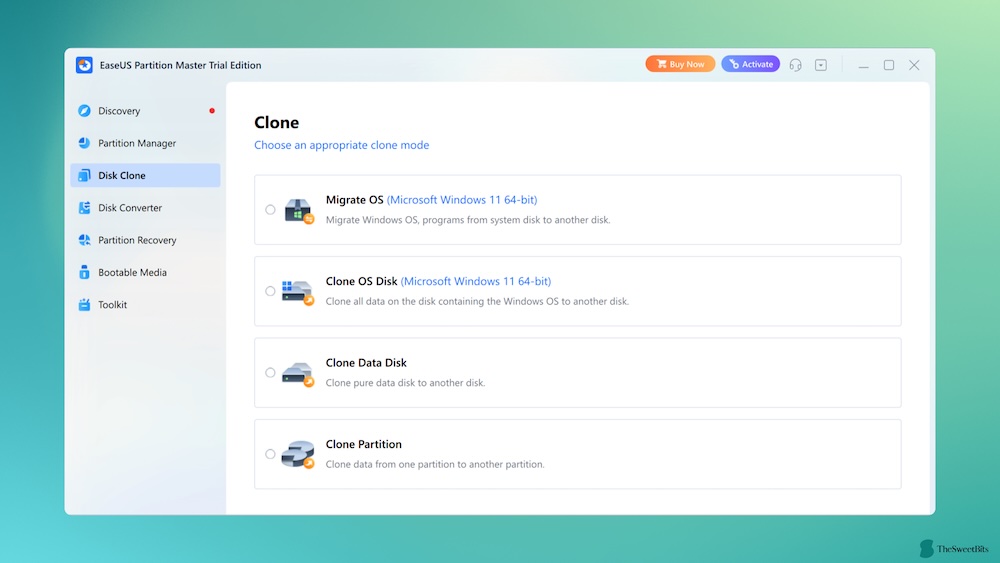
Disk Cloning turned out to be a great option for data migration. We wanted to back up data from an old HDD to a more reliable SSD. The Disk Clone section makes this task effortless. It is impressive that you get various options like Clone Disk Data, Clone Partition, Clone OS Disk, and Migrate OS.
Functions for OS Disk Clone and Migrate OS options add so much value and save time while doing it. It should really be helpful while upgrading your rig, and you don’t want to lose any data. Even the Data Cloning feature is a time-saver because you need more time to transfer all your data manually.

Disk Conversion is also a handy feature for many. The feature claims to help you convert a disk that uses a file system to another file system. Let’s say that you have an ExFAT drive and would rather use the NTFS file system. You can use EaseUS Partition Master to manage this task seamlessly.
Keep in mind that this function does not magically convert the file system. Instead, the tool will first clone the drive and keep a backup at another location. Once you format the drive/partition and choose a new file system, the tool will transfer the data back to this new partition.
# Disk Management Toolkit
We also checked out the entire toolkit from the EaseUS Partition Master package. You can use these tools to manage your disks and devices better. Some options include:
- Rebuild MBR
- Enable/Disable Write Protection
- 4K Alignment
- Password Reset
- Retrieve BitLocker Password
All these options are great from a productivity point of view. We used to rely on multiple apps to do many of these tasks, but EaseUS Partition Master can replace all of them. For instance, you get a nice shot at resetting the password for the drive or retrieving the BitLocker password.

You would also love some dedicated tools built into the program. For instance, the Bootable Media section allows you to create bootable USB/CD media for many Operating Systems. It also lets you optimize the PC to run the bootable media, such as WinPE. The Burn ISO function can replace tools like Rufus as well.
# Compatibility, Performance & Reliability
In addition to offering a great collection of utilities, EaseUS Partition Master works great with a wider variety of file systems and devices. It works on devices running Windows XP or later and offers top compatibility with file systems like NTFS, EXT2/3/4, FAT12/16/32, ReFS, and exFAT. You can use this app to manage SSDs, HDDs, removable USB drives, and RAID storage as well.
As you know, the performance of an app like EaseUS Partition Master depends on various factors. We have done all our tests on the internal SSD and a portable SSD, which were on NTFS and ExFAT, respectively. The overall speeds during navigation and content transfer were pretty great. We noticed no impact on system performance, either. The laptop was heating up a bit during scans, though.
In short, our experience with this tool seemed reliable and worth recommending. On most days, this third-party partition manager can compete with and defeat the built-in partition manager on your PC.
What’s the Price?
EaseUS Partition Master lets you choose between two options: Free and Pro.
The Free version lets you do most partition-related tasks, including cloning and transferring. However, if you need features like System Cloning, Partition Recovery, and OS to HDD Transfer, you can get the Pro version of the tool. The Pro version also brings an AI-powered smart partition space adjustment feature. It may come in handy when you have to reorganize multiple partitions.
You can get EaseUS Partition Master Pro by paying $19.95 per month. Its yearly and lifetime plans are available for $49.95 and $69.95, respectively. All these plans give you a single license that you can use on up to 2 PCs. For what it’s worth, you get a 30-day money-back guarantee as well.
Is EaseUS Trustworthy?
When you’re dealing with a utility that can modify your hard drive’s partitions, trustworthiness is paramount. EaseUS has been a major player in the data management software space for years, building a reputation with products like EaseUS Data Recovery Wizard and RecExperts.
While some older user reviews and forum discussions mention aggressive marketing practices or issues with subscription cancellations, a more recent analysis shows that the company and its products are generally considered safe and reliable by most users and reviewers. For example, the official EaseUS website claims a Trustpilot rating of 4.8 and notes over 530 million users.
The core of their trustworthiness lies in their commitment to user data security. EaseUS products are designed to perform operations in a way that minimizes data loss. For significant operations like disk conversion, the software often takes the precautionary step of cloning the drive first to create a backup. The company also states that its tools use a robust 256-bit SSL encryption to secure data, a standard that is widely considered safe.
For the best experience, it’s always recommended to download the software directly from the official EaseUS website to ensure you’re getting the legitimate, virus-free version and to avoid potential risks associated with pirated or third-party downloads.
Is EaseUS Partition Master a Malware?
The concern of whether a third-party utility is malware is a valid and important one, as a partition manager requires deep access to your system. We have thoroughly investigated this claim.
EaseUS has a strong stance that its products are not malware. Our research and scans, along with a review of various independent reports, generally confirm that the official installer is clean.
Therefore, when downloaded from the official EaseUS website, you can completely trust EaseUS products. The software’s core functionality is a legitimate and powerful tool for disk management.
Is EaseUS Partition Master Worth Using?
Yes, EaseUS Partition Master is a useful tool for managing your hard drive. Of course, the cost for the paid versions is a minor drawback, but at the same time, it might be worth a try if it means helping you sort out your data.
This software has its fair share of pros and cons, but the pros definitely outweigh the cons.
Pros
- Easy for most people to use.
- You can resize partitions without losing files.
- The free version works well for basic jobs.
- Cloning a disk or partition is simple.
- Helps move Windows to a bigger or faster drive.
- Shows changes before it makes them.
Cons
- The free version can’t clone or merge system partitions.
- Copying big drives sometimes takes a while.
You can claim a refund within 30 days after the purchase if you don’t think it’s for you. Overall, the EaseUS Partition Master tool seems to be a safe experience and worth a try. This is even warranted by people loving the functionality of the products introduced by EaseUS.
For more details, visit EaseUS and get a free trial.