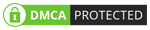Typinator: This Text Expander Optimizes Your Mac Typing

For Mac users grappling with repetitive typing, Typinator consistently emerges as one of the top-tier text expansion solutions. But beyond the claims, how effectively does it truly optimize daily workflows, and is it worth the investment? We spent over a month with Typinator to find out.
Fast Facts
- Typinator streamlines Mac typing by instantly expanding abbreviations into text and providing robust autocorrection system-wide.
- It runs light and keeps data local, ensuring privacy and top performance even with demanding apps.
- A one-time purchase makes Typinator a strong, cost-effective choice for dedicated Mac users.
What Is Typinator?
At its core, Typinator is a text expansion app designed for macOS. You can use this tool to expand text with something else or for something more specific, such as auto-correction. Typinator should be appealing if you type a lot of text repeatedly, such as your signature or template responses.
For instance, you may have to retype a lot of things when working as a customer support executive. Similarly, people working in the medical and legal sectors may also deal with various snippets. Typinator makes it easy to insert all these snippets by typing an acronym. For instance, “sign” can become the full signature.
We wanted to check how we could integrate these functionalities with our workflows. Our testing involved some performance analytics as well, since you need Typinator running in the background even when you are dealing with other heavy-duty software suites.
How Typinator Works: Getting Started
Getting started with Typinator does not take more than a few minutes. You can download the installer from the official website and worry about registration later. During the first launch, you can either enter the key for registration or avail of the free trial period. In a second or two, you can start using Typinator.
We noticed that the app requires the bare minimum of system permissions. It is good to know that Typinator does not use many system resources, either. Overall, the process of getting started with Typinator was quite effortless.
Compared to other text expansion tools we’ve tested, Typinator puts much less strain on the system as well. You don’t have to worry about the app affecting the overall multitasking performance, either. So, if you like to use text expansion and auto correction on apps like Photoshop or Illustrator, Typinator’s got you.
Expansion Features: Overview
We will now look at how Typinator handles text expansion.
When you open Typinator for the first time, you can see a default set of abbreviations and full forms. On the left side, you can see a list of abbreviation collections. When you select one of these entries, you can see all the abbreviations in the collection. Then, if you want to change the details, you can choose an entry and make the changes in the section below.

For example, we have the abbreviation “dt” that will be converted into the actual date of the day. Another entry lets you replace “typurl” with a commonly used URL. You can customize all the entries except the ones you downloaded from Typinator’s extensions library.
It is important to note that Typinator stores all these entries on your Mac. So, you need not worry about the privacy-related concerns of cloud-based access. It also means the Typinator app works fine even when your Mac doesn’t have an Internet connection.
In our testing, text expansion using Typinator was quick and clean. There were no delays, and we often used the option of assigning abbreviation sets to specific applications.
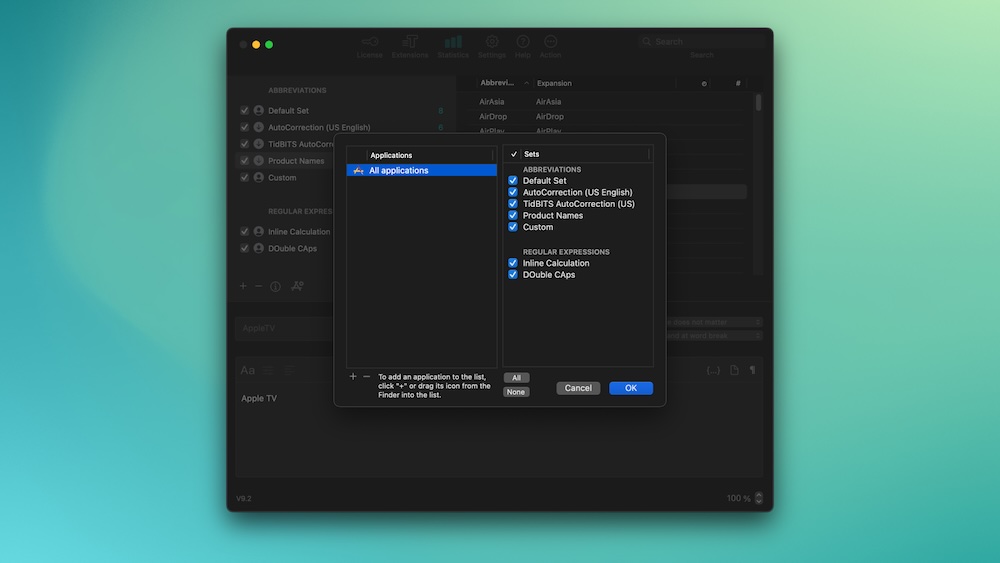
For instance, typing the brand names in the correct style is essential while writing articles. So, we make sure that the Product Names collection applies to apps like Microsoft Word and Pages. Likewise, we use the Inline Calculation function quite a lot within Excel.
We also noticed that text expansion from Typinator works across almost every text field. So, we must praise the stability aspect of Typinator. Even when we set up Typinator to start at login, it does not affect system resources much.
Snippet Collections and Auto-Correct
Basic abbreviation expansion is one thing, but you need more features to boost your workflow/productivity. Fortunately, Typinator delivers in the department. One of these features also allows you to bring a much-needed auto-correction system into macOS.

The Extensions tab of Typinator lets you download and save some predefined sets. For instance, you have TidBITS AutoCorrection (US and British). Both are designed to help you avoid common typing errors. In our testing, these engines were better at the job compared to the built-in auto-correction options on macOS, as well as apps like Word. It also helps that these auto-correction expansions work across the OS.
There are a few other valuable snippet collections in the library. For instance, Subscripts and Superscripts allow you to easily insert commonly used subscript and superscript content, respectively. The dedicated options for auto-capitalization, double capitalization, and in-line calculation are also great.

You should check out the Extensions page at Ergonis to find more of these snippet collections. It is not as rich as the ones we saw at TextExpander, but you can get the job done. It would have been great if Ergonis had allowed the creation of community bundles.
Despite some minor shortcomings, Typinator delivers on the snippet management front. You also get a few ways to share your snippets and collections with other devices. For instance, you can use the Dropbox Sync function to make Typinator sets accessible on other Macs. If you want to make Typinator sets available across your organization, you can use the Auto Publish functionality. It allows you to publish your abbreviation sets on a network/cloud drive that is accessible to others. They can subscribe to this set by entering the network path and enjoy updates.
Management Options
Typinator offers plenty of options to manage how the tool behaves as well. The Settings pane lets you control how activation and expansion work. For instance, you can set up keyboard shortcuts to launch the app or a specific function, such as Quick Search.
In the Expansion section, you can decide feedback sounds and some integration options with apps like Raycast, Alfred, and LaunchBar. These advanced management options are pretty great from a productivity point of view, especially when you want to create a custom workflow.

Something else we love about Typinator is its support for dynamic snippets and macros. This option lets you create a wide variety of boilerplates, which are adaptable and customizable to the core. You get to choose from a big variety of variables and how they behave in text fields. The macros often surprise us by offering features that we have not seen on text expansion tools. For instance, you can assign variables, manage the macOS clipboard, and even set up calculations based on values.
This particular feature will come in handy when you have to create repetitive content with a few changes. For instance, you may have to send a monthly email to your collaborators about an event. So, the real-world value of this feature is pretty incredible if you ask us.
UI & Support
We found the User Interface design to be pretty straightforward for the most part. Even if you are new to text expansion tools for Mac, you won’t have trouble navigating Typinator. The single-window design also makes things easier, since you can have a bird’s-eye view of things on the same pane.
The way we interact with elements on the UI is pretty slick! For instance, instead of dedicating a whole page to statistics, Typinator projects the statistics data (number of times you’ve expanded items) on top of existing entries and categories. Overall, the UI design from Typinator deserves props.
As far as support is concerned, you can use multiple channels to learn more about the product and how it works. We checked the PDF User Guide that you can access from the application, and it gets the job done for most tasks. You can also benefit from the helpful Learning Center from Ergonis.
Overall, navigating Typinator is refreshingly simple — even for beginners.
Pricing & Plans
Now, le’s look at how Typinator is priced and the value that these plans offer.
It is great that you can try Typinator before you purchase the full version. This free trial mode is limited in that you will get registration reminders after every few expansions. Some advanced features are unavailable in this trial version. However, if you need unlimited access to the features, you need to get the paid license.
A single-user license of Typinator is available for $39.99 from the official website. This license can be used on up to 2 Macs, and you will receive all the minor updates within the major version. Essentially, the license is valid for a lifetime, but you will have to pay extra for major upgrades along the way.
We believe Typinator offers ample value considering how much it costs. Given that you can retain all major functions even when a new version is out, the one-time purchase option is much better than many other text expansion tools that are on a subscription model.
Pros & Cons
Pros
- Fast and lightweight, even with large snippet libraries
- Supports advanced features like regular expressions and scripting
- Works system-wide across all macOS applications
- One-time purchase with no subscription required
- Includes built-in autocorrection sets for multiple languages
- Clipboard integration with smart placeholder support
Cons
- Mac-only with no support for Windows, iOS, or Android
- No built-in cloud sync; requires manual setup via Dropbox or iCloud
- Lacks team collaboration features such as shared snippet libraries
Our Take – Wrapping Up
In the end, we believe Typinator offers incredible value for those who deal with a lot of documents and text in general. We loved the User Interface and found it straightforward enough for most users. Even when we get into the realm of dynamic boilerplates, Typinator keeps things sane and organized.
Though there are some deficits, such as the lack of cross-platform support and cloud collaboration, Typinator does not compromise the value it offers. So, if you are looking for a stable text expansion tool with enough room for improvement, you can’t go wrong with this app.