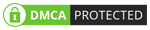WALTR PRO: A Magic 'Drop' Toolbox for iPhone and iPad Transfer
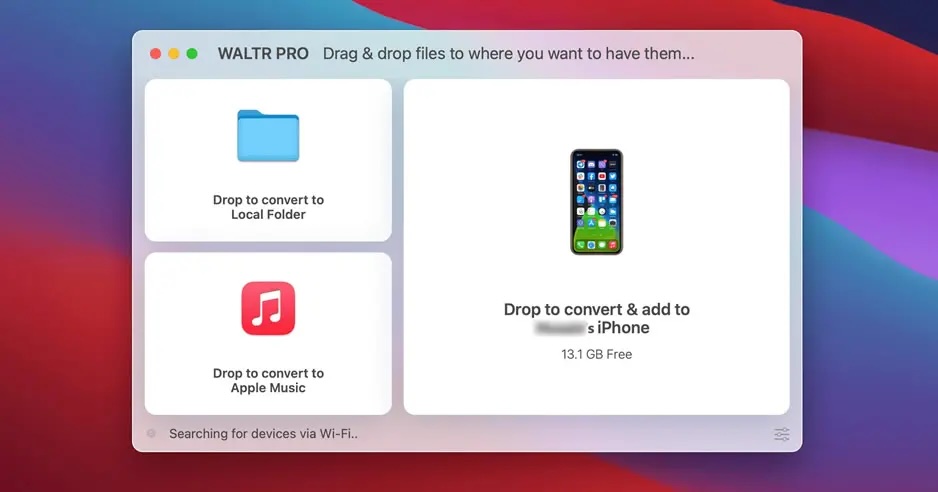
We’ve all been there—you find the perfect movie online, download it, and try to move it to your iPhone or iPad, only to be greeted with “Unsupported format.”
WALTR PRO is here to end that hassle by seamlessly converting and transferring movies, videos, music, and even PDFs or books from your Mac or PC straight to any Apple device—including the classics.
Let’s dive into WALTR PRO’s features and see the latest magic it brings to media management.
WALTR PRO: An Overview
Forget iTunes or Finder headaches. WALTR PRO began as a community-driven project and has evolved through WALTR, WALTR 2, and now WALTR PRO—each step bringing more power, easier workflows, and smarter features.
Supporting over 36 file types, WALTR PRO lets you kick iTunes to the curb, removes the need for wires, and offers blazing-fast wireless transfers with a simple drag-and-drop interface. Its companion app ensures automatic connections with your iPhone, iPad, or even legacy iPods.
“The inspiration for WALTR PRO stemmed from our desire to create a seamless, user-friendly experience for transferring media files to Apple devices. While several tools were available, none offered the ease of use and comprehensive functionality users needed. ”
– Josh Brown, Softorino CEO. Read more his insights from here.
Sweet features we love:
- Automatically convert all media files to Apple-compatible formats for all your Macs and mobile devices.
- Transfer 4K/UHD videos into iPhone/iPad which cannot be done with iTunes.
- The new AI Metadata Editor uses advanced AI algorithms and media database lookups to automatically fill in and correct metadata such as artwork, artist, and genre details for music and movies.
- Transfer from your PC or Mac to any third-party app on your iPhone or iPad. When shared, your books, documents, and videos will appear in your iBooks and iOS TV app.
- Drag-and-drop design, no iTunes dependency.
- Support the latest iPhones, iPads, and even the newest Apple Silicon Macs.
Supported formats at a glance:
- Video formats: MKV, AVI, MP4, MOV, M2TS, 3GP, WMV, M4W, FLV, MTS, TS, MPG, M2V, DV, WEBM, RM, RMVB, VOB (UHD video supported)
- Audio formats: MP3, FLAC, APE, AAC, AIFF, WAV, WMA, OGG, OGA, WV, TTA, DFF, CUE, M4R, M4B, TAK
- Books: EPUB, PDF
How to Make Use of This ‘DROP’ Toolbox?
WALTR PRO’s workflow remains refreshingly simple—just drag and drop your files, choose your destination (iPhone, iPad, or even USB stick), and let the app handle everything.
# Drop to Convert & Transfer Files to iPhone/iPad
Step 1: Open WALTR PRO and connect to your iPhone/iPad (wired or Wi-Fi). Drag files into the transfer area—ACR (Automatic Content Recognition) instantly detects and processes your files.

Step 2: The app rapidly converts and transfers files (e.g., a large 4K MKV video we tested becomes an Apple-ready MP4 in under two minutes, over cable). Here you may hold Ctrl or Cmd during file transfer to enter Metadata editing mode.

Step 3: Once transferred, view content instantly in its native app—no need to hunt for the right player or extra steps.

Tip: WALTR PRO automatically supports all legacy iPods, including classic models. Just connect and enjoy your music on older hardware.
# Drop to Convert Media Files for Local Use

Step 1: Drop all media files on the ‘Drop to convert to Local Folder’ area to start the content recognition.
Step 2: If the file is not compatible with MKV, the files would be converted to MP4. Let the files be recognized and start the converting process by selecting the storage location. No buttons. No unnecessary settings to worry about, just a simple drag and drop interface.
Step 3: Wait for the conversion process to be completed and then check the converted folder on your computer.
# Drop to Add Music to Apple Music & Sync Across Devices

Step 1: Drag and Drop files on the ‘Drop to add to Apple Music’ area.
Step 2: Let the files sync up to your Apple Music or your HomePod through a physical or a WiFi connection. Click “Fill Metadata with AI” — it finds details like artwork, title, genre, and more. You could also use this to add music for streaming on your HomePod. With iCloud enabled, your music will be backed up and ready to play at a moment’s notice.
Note: All FLAC files are converted for Apple Music support and are the best option for audiophiles. The conversion results in no data being lost and allows you to stream FLAC through the HomePod and HomePod mini.
# Drop to Transfer Files to Third-Party Apps

WALTR PRO supports third-party apps to transfer your files to. All files are supported, such as Word documents and high-resolution pictures. Some of the most useful of those apps are Files by WALTR, Documents, and VLC. You could convert and transfer files from your PC or Mac directly to your iPhone’s app storage location with a single click.
Step 1: Follow the same steps from the default transfer method.
Step 2: However, while on the final screen, hold the Option (⌥) key on the keyboard and drop the files to select the third-party target app.
Step 3: Let the transfer be completed and find the file in the specified app of choice. From our test, we drop a M4B audiobook into the drop area, it then magically appears in the native iBooks app.
Price
WALTR PRO is a part of Softorino’s Universal License, which includes access to all Softorino apps:
- One-Month Universal: $9.95/month
- One-Year Universal: $39.95/year
- Lifetime Universal: $300
Tip: Sign up for their newsletter for 10% off, a free trial, and exclusive tips.
FAQs
Is WALTR PRO safe to use?
Absolutely. WALTR PRO is built with security and privacy first, supports Mac and Windows, and installs quickly. All features passed our malware and virus checks.
Is WALTR PRO free?
No, but you get a free trial. Subscription options include monthly or yearly plans, and the Universal License gives you access to all Softorino apps—potentially a great value package.
Can I transfer files over WiFi?
Yes. With WALTR PRO, your device and computer scan for each other and connect instantly over Wi-Fi for quick, high-quality transfers.
Does WALTR PRO support lossless conversion?
Yes. FLAC files are converted to ALAC with no data loss; MKV turns into Apple-ready M4V, all at the same quality as originals.
Are HEIC and ProRAW files supported with WALTR PRO?
Yes—both work flawlessly with WALTR PRO, including full lossless transfer and conversion. Large files may transfer faster with a wired connection.
WALTR PRO Verdict: Is It Really a Pro?
With iTunes fading and the need for better device management rising, WALTR PRO stands out for:
- Clean, modern UI.
- It’s easy drag-and-drop file transfer.
- Central hub for all media types, straight to your Apple devices.
- Reliable lossless conversions and metadata management via AI.
- Full support for all recent and legacy hardware.
However, it’s important to consider:
- It has a limiting trial period.
- It can sometimes take a long time with connecting over WiFi.
If you want a powerful, user-friendly way to manage files on iOS devices, WALTR PRO remains the pro’s choice for effortless media transfers.