How to Design Text Headings as in Movie Titles
Stay tuned to get to know about creating movie titles in cinematography fashion with Art Text app for Mac.

Battery life is crucial, especially for MacBook users. Apple’s Low Power Mode, introduced in macOS Monterey, remains a valuable tool for extending battery life. In the latest macOS Tahoe 26, Low Power Mode and other power options are available in System Settings → Battery, and on many Macs you’ll also see them in the battery status menu.
Related: How to Fix Slow Mac After macOS Tahoe Update
macOS Tahoe 26 is not inherently flawed for battery life. But like previous major updates, it introduces new features and background tasks that may temporarily increase resource usage. Common reasons for perceived battery drain after upgrading include:
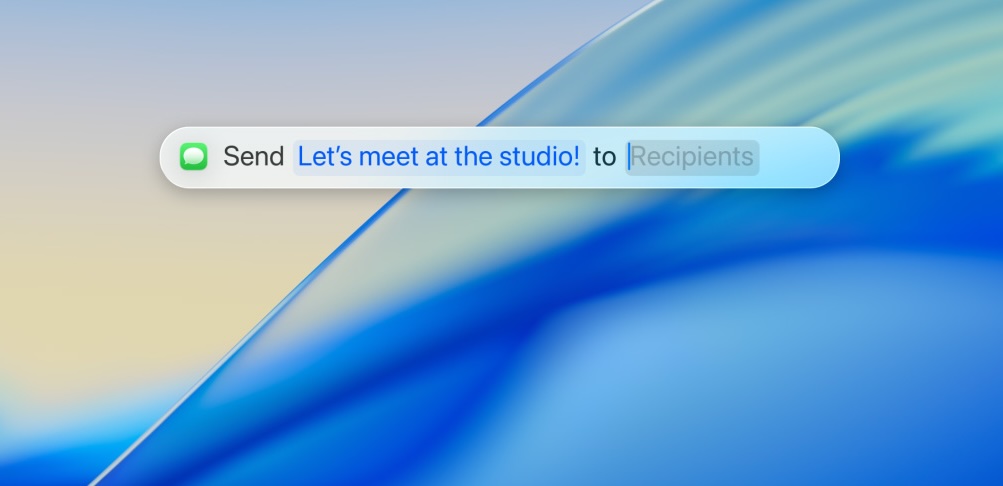
These impacts often settle after a few days. With proper management, most users can enjoy Tahoe’s benefits without major battery loss.
Apple Intelligence, enhanced Siri, natural-language photo search, and proactive Spotlight suggestions do run background processes that use additional power.
Keep in mind that well-integrated AI features can enhance your macOS Tahoe experience. However, if your Mac has limited RAM, running all these features in the background can slow down your device.
These are some basic maintenance tips that can improve the battery life of your Mac after a significant update.
This one’s easy but often overlooked. A quick restart can clear out temporary issues that affect power management. Just click Apple Menu > Restart and see if things improve.
Your Mac will restart a few times during the update, but you should manually restart after the initial setup. It will also help you optimize your apps if they install updates.
Go to System Settings > Software Update to check for updates waiting for you. In most cases, Apple would release a minor update within a week or so. This update optimizes your Mac and resolves bugs like battery drain.

💡 Pro Tip: After a major macOS update, give your Mac 24–48 hours to finish indexing before judging battery performance.
A quickly draining battery may have to do with hardware as well. So, you should check the options below.
Head to System Settings > Battery > Battery Health to see your battery’s condition. If it says “Normal”, you’re good. But if it’s showing “Service Recommended”, it might be time for Apple to check your battery.
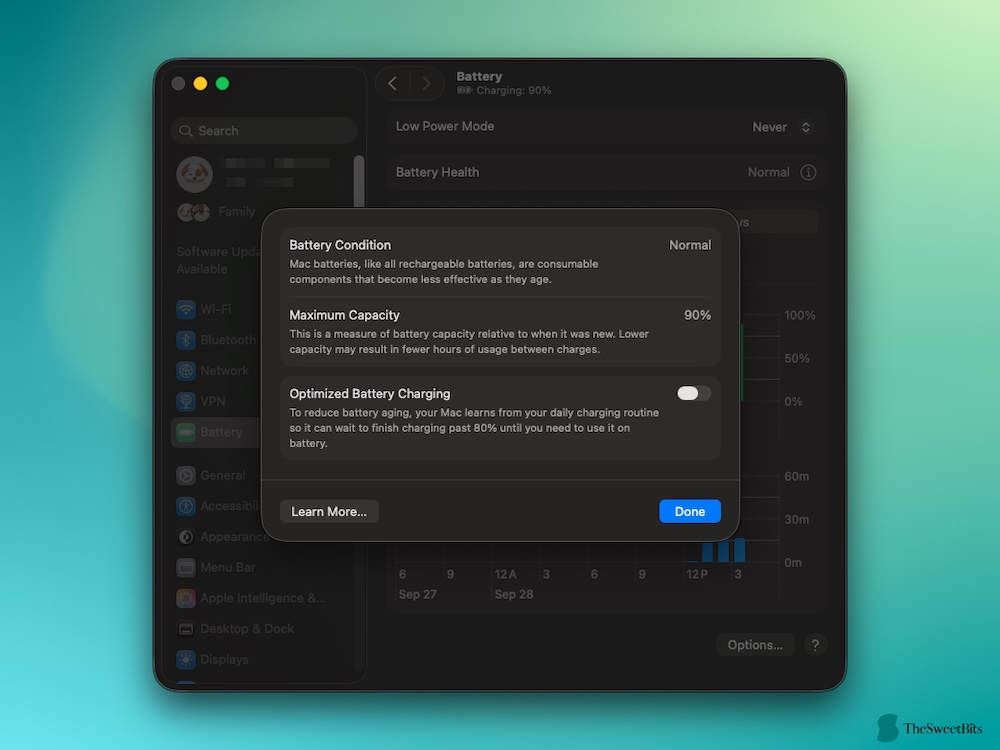
Don’t worry. If you see the message during the warranty period, you’ll get a free replacement.
We recommend taking a look at Activity Monitor to see what might be draining your battery. Open Activity Monitor > Energy tab, and sort by Energy Impact. This will show you which apps and processes are using the most power.
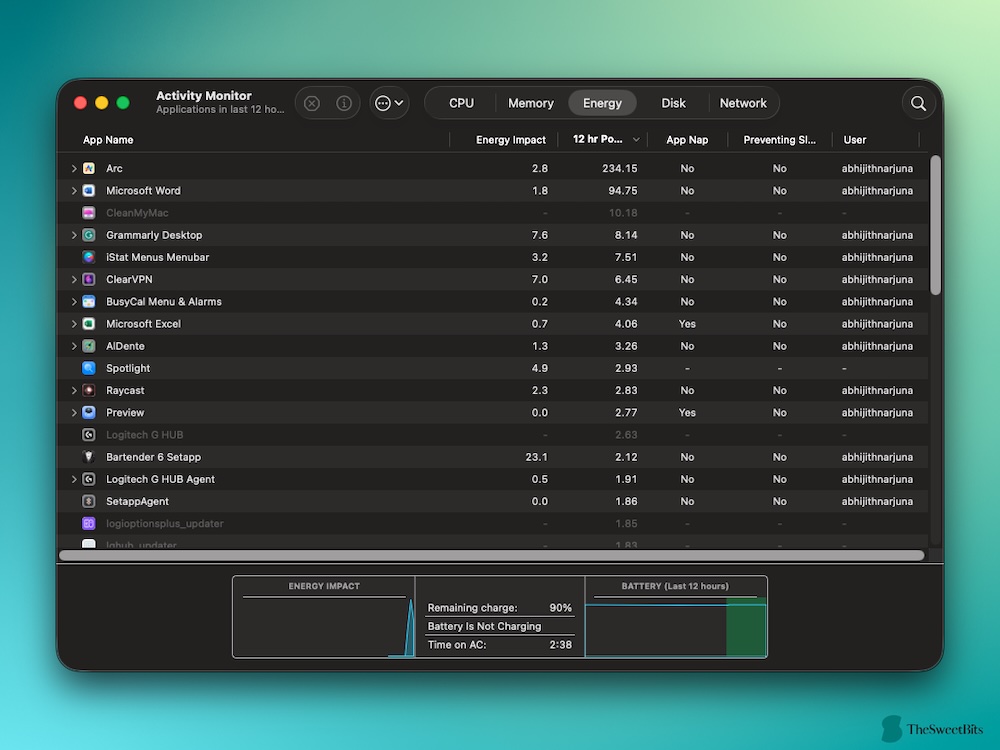
If something looks off (like a process using way more energy than expected), close it to save some juice. If the built-in Activity Monitor doesn’t cut it, you can go for a third-party monitoring app. Such apps typically provide an overview of what is affecting your battery life.
In most cases, you’ll come across an app that takes up a lot of energy. If it’s not a necessary app, you can get rid of it or go for a lightweight alternative. Apps consuming more battery resources is common if you are running a version that isn’t optimized for macOS Tahoe. So, before you uninstall the app, check for an update.
Background activities and apps may offer a relatively snappy experience. But they come at the cost of battery backup. Here are some steps.
Some apps may have daemons running in the background, consuming battery resources. They are difficult to spot through the Activity Monitor. So, we recommend using a tool like CleanMyMac or iStat Menus. This way, you can quickly find and disable/uninstall the app.
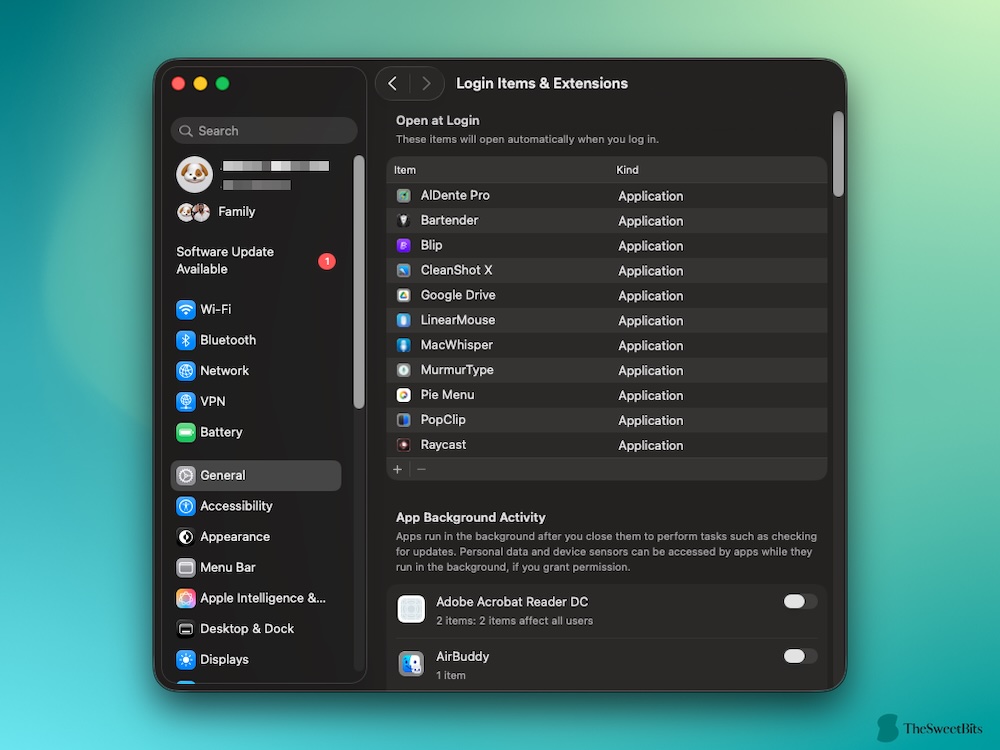
Taking care of these apps will make your Mac faster as well. The latest versions of macOS, including Tahoe, have a feature that notifies you when an app is running in the background. You should also check your menu bar to know more about such background apps; they usually have a menu bar element.
In System Settings > Battery > Wake for network access, you can choose between three options: Always, Only on Power Adapter, and Never. You should go for Only on Power Adaptor to get the best of both worlds.

This feature will prevent unwanted battery draining when your Mac is sleeping.
Keep apps and browser tabs open only when you need them. Tabs, in particular, can sneakily use up battery if they’re running scripts or loading ads in the background.
Alternatively, you can use a web browser with features like Tab Sleeping or Suspender.
The following settings are built into macOS, and using them can reduce battery drains.
Go to System Settings > Battery > Battery and adjust your settings here.
You can also find some options when you go to System Settings > Lock Screen.
This step alone can improve your Mac’s battery consumption pattern.
Battery Health Management is a feature designed to extend battery lifespan. You’ll find it under Battery > Battery Health. If this is off, try turning it on; it helps manage charge levels better over time.
This is a classic tip, but it’s still one of the best. Lower your screen brightness to a comfortable level to save battery.
If you don’t need these, turning them off is an easy way to stretch battery life a bit further. Disabling Bluetooth, in particular, can save a noticeable amount.
You should also check which apps have access to these features. For instance, if many apps actively use the location services, your Mac’s battery will run out quickly.
Here are some advanced steps you can follow if you face a noticeable battery drain even after following the steps given above.
For those comfortable with Terminal, you can try a command to reset system management settings:
sudo pmset -a hibernatemode 25
This sets your Mac’s sleep mode to use less battery.
Note: Always back up your data before making system changes in Terminal.
AlDente Pro allows you to set a charging limit (e.g., 80%) to reduce battery stress. It works more efficiently than the Optimized Battery Charging feature on macOS.

This tool can prolong battery health by preventing full charges, which are harder on lithium-ion batteries.
This is more of a precaution than a cure, though.
If battery drain issues persist, a more in-depth reset, like resetting the SMC, might be worth trying, especially if you’re on an Intel-based Mac. Apple’s Support site has detailed steps on this based on your model.
Did you start noticing a major battery drain after installing macOS Tahoe? In that case, you should try these steps.
We love dynamic desktops, but they do require extra power.
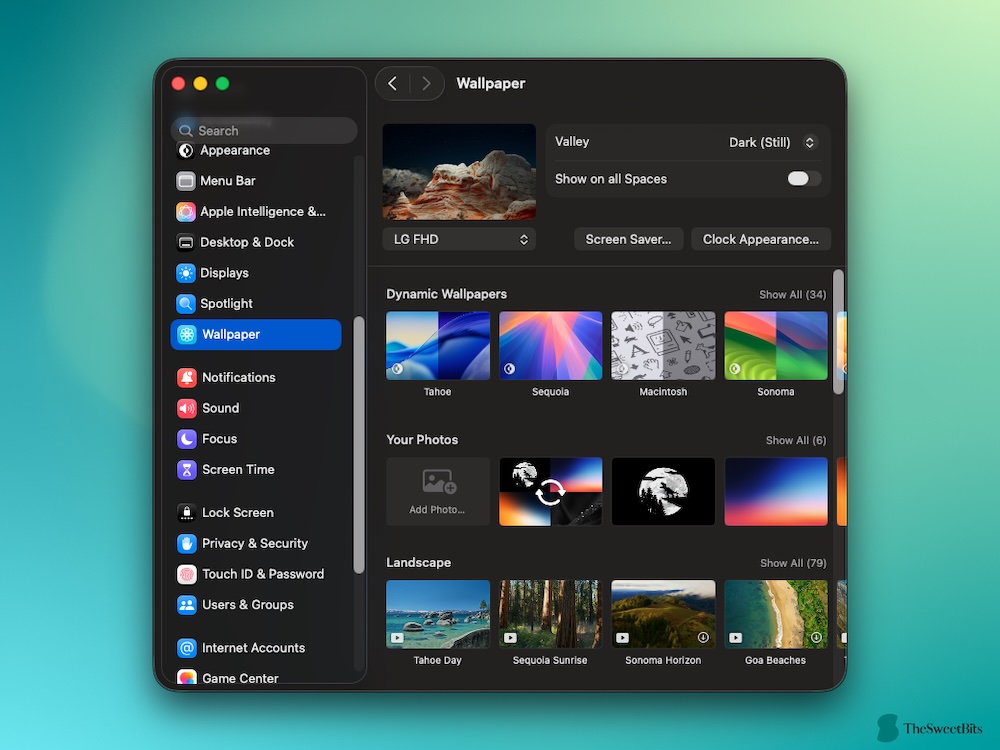
This might not be for everyone, but reducing motion can help. Go to System Settings > Accessibility > Display and check Reduce Motion.
If you don’t really use Apple Intelligence, you might consider turning it off. Doing so would also help you free up a lot of RAM resources.
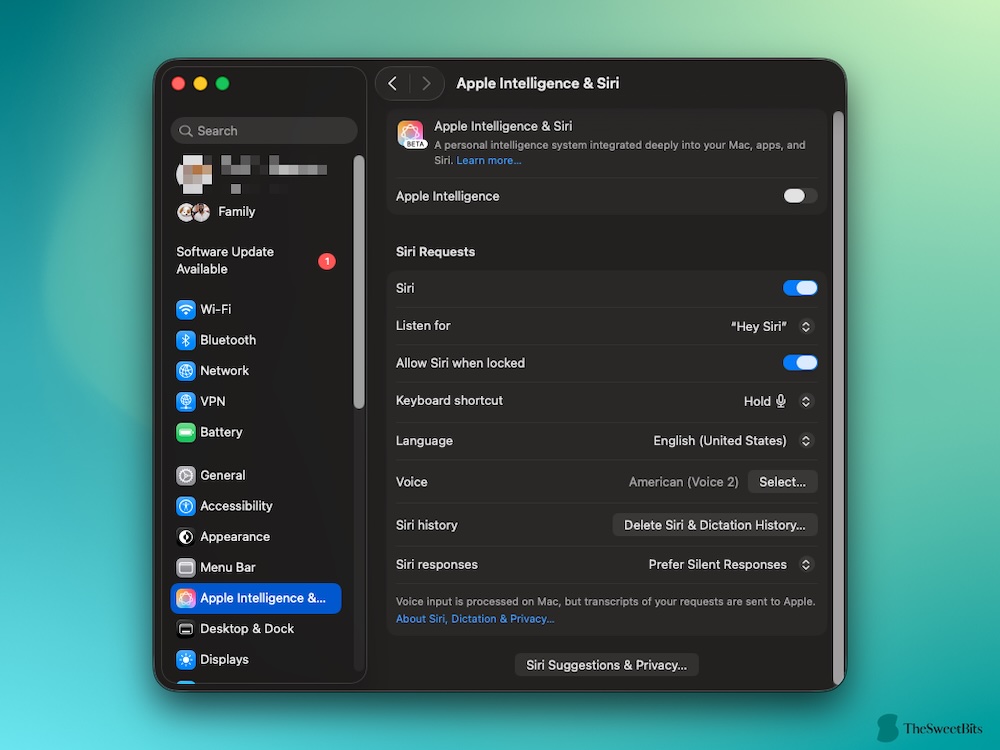
You can try the following option if you are still facing battery-draining issues on your Mac. But it’s important to make sure that your battery is in the best condition.
This is a bigger step, but if you’re still struggling after trying everything, a clean reinstall could help. When it comes to setup, don’t restore the backup. Instead, check what you install so that you have some control as well.
Just remember to back up all your data first.
How can I monitor battery usage in real time?
Use the built-in Activity Monitor (Energy tab) or third-party system apps for detailed views.
How long does a MacBook last on macOS Tahoe?
Battery life varies by model and usage. On supported Macs, Tahoe generally maintains or slightly improves endurance compared to prior versions.
Do external displays affect battery life?
Yes, external monitors significantly increase power draw. Use them sparingly on battery and adjust settings to save power.
Are hardware factors important?
Absolutely. Battery age, temperature, and damage affect performance. Regular health checks and replacements ensure optimal life.
Most Macs adapt well to Tahoe 26 once indexing and syncing tasks finish. By adjusting settings, reducing background activity, and managing AI features, you can balance new capabilities with good battery life.
If issues persist, monitor your Mac’s temperature and battery health using Sensei or iStat Menus, or contact Apple Support. With care, you can enjoy macOS Tahoe without sacrificing endurance.
Read also
Stay tuned to get to know about creating movie titles in cinematography fashion with Art Text app for Mac.
Data recovery software has become so accessible these days!
Here we curated a compilation keeping features, types of users, and their requirements while including free & paid tools.