Softorino Retires SYC 2 for Mac and Shifts Focus to SYC PRO
Say Goodbye to SYC 2, get ready to rock with SYC PRO, an advanced version that provides more power.
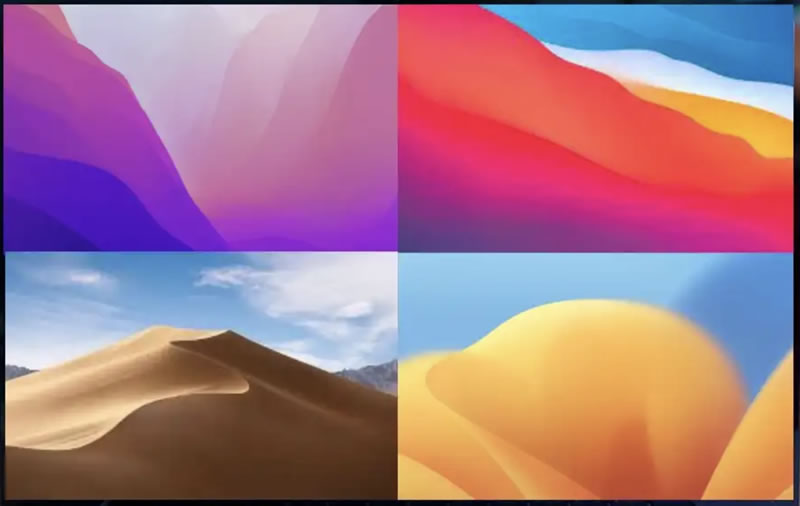
macOS has come a long way since the early Mac OS X days. Each new version brings design changes, new features, and compatibility updates. Whether you’re trying to figure out what version you’re running, what’s the latest release, or which macOS is best for your Mac, this guide has you covered.
Release Date: September 15, 2025
Notable Features:
Compatibility / Support:
💡Important: macOS 26 Tahoe is the final major release to support Intel Macs. Future macOS versions will require Apple silicon.
Here’s the complete timeline of recent macOS versions, with their release years and highlights:
| Version / Codename | Release Date | Notable Features |
|---|---|---|
| macOS 26 Tahoe | Sep 2025 | Liquid Glass UI, Apple Intelligence upgrades, Live Activities, new Phone app, last Intel-supported macOS. |
| macOS 15 Sequoia | Sep 2024 | iPhone Mirroring, updated AI features, improved Continuity. |
| macOS 14 Sonoma | Sep 2023 | Desktop widgets, Game Mode, Presenter Overlay. |
| macOS 13 Ventura | Oct 2022 | Stage Manager, Continuity Camera, Freeform app. |
| macOS 12 Monterey | Oct 2021 | Universal Control, AirPlay to Mac, Shortcuts app debut. |
| macOS 11 Big Sur | Nov 2020 | Major design refresh, Control Center, first Apple silicon support. |
| macOS 10.15 Catalina | Oct 2019 | Dropped 32-bit apps, Sidecar, Apple Arcade. |
| macOS 10.14 Mojave | Sep 2018 | Dark Mode, Dynamic Desktop, Desktop Stacks. |
| macOS 10.13 High Sierra | Sep 2017 | APFS file system, HEVC/HEIF support, VR improvements. |
| macOS 10.12 Sierra | Sep 2016 | Siri on Mac, Auto Unlock with Apple Watch, Apple Pay on the web. |
| OS X 10.11 El Capitan | Sep 2015 | Split View multitasking, Metal graphics, improved Notes. |
| OS X 10.10 Yosemite | Oct 2014 | Flat design overhaul, Continuity & Handoff, iCloud Drive. |
| OS X 10.9 Mavericks | Oct 2013 | First free OS X update, Finder Tabs, iBooks, Maps. |
| OS X 10.8 Mountain Lion | Jul 2012 | Notification Center, Messages, Game Center. |
| OS X 10.7 Lion | Jul 2011 | Launchpad, Mission Control, full-screen apps. |
| OS X 10.6 Snow Leopard | Aug 2009 | Performance-focused, 64-bit support, Grand Central Dispatch. |
| OS X 10.5 Leopard | Oct 2007 | Time Machine, Spaces, Boot Camp. |
| OS X 10.4 Tiger | Apr 2005 | Spotlight search, Dashboard widgets, Automator. |
| OS X 10.3 Panther | Oct 2003 | Exposé, FileVault, Fast User Switching. |
| OS X 10.2 Jaguar | Aug 2002 | Quartz Extreme graphics, Address Book, iChat. |
| OS X 10.1 Puma | Sep 2001 | Performance and usability improvements. |
| OS X 10.0 Cheetah | Mar 2001 | First release of Mac OS X with Aqua interface. |
Choosing the “best” macOS depends on your Mac model and workflow. If you’re on Apple Silicon, macOS Tahoe is a top-tier pick thanks to:
On a side note, for Intel Macs, macOS Sequoia still holds strong as a stable and performance-friendly version with modern design and key security upgrades.
While it introduced many security upgrades and broke from 32-bit apps, Catalina remains one of the most criticized versions:
Catalina may have paved the way for future improvements, but its rollout was rocky for many.
Always check your Mac’s compatibility using Apple’s official list.
Not sure which macOS version is installed on your Mac? There are two main ways to check your macOS version: using the graphical interface or the Terminal.
1. Check macOS Version Using the Graphical Interface (About This Mac)
This is the easiest and most common method, suitable for all users:
A window will appear showing:
This window also provides quick access to Software Update if you want to check for or install the latest macOS version.
2. Check macOS Version Using the Terminal
For power users or those comfortable with command-line tools, the Terminal provides a quick way to check detailed macOS version information:
The output will display three pieces of information:
Here, ProductVersion shows the exact macOS version number. Note that this command does not show the marketing name (like “Sequoia” or “Sonoma”), only the version number.
You can also get just the major and minor version (e.g., 15.0) with: sw_vers -productVersion | cut -d ‘.’ -f 1,2
Additional Tips
The macOS version number follows a major.minor.patch format. For example, in version 14.5.1:
If you want to check for available macOS updates via Terminal, use: softwareupdate -l
To install updates via Terminal, use: sudo softwareupdate -i -a
Upgrading macOS
Clean Install (Fresh Start)
A clean install erases your Mac and installs a fresh copy of macOS. This can solve persistent issues or improve performance. Steps:
Warning: Clean installs delete all your data. Make sure your backup is complete.
If your Mac is too old to support Tahoe or Sequoia, don’t worry. You can continue using the latest compatible version for your hardware, such as Mojave, High Sierra, or Catalina, but be aware that older versions may no longer receive security updates.
Advanced option: Some users use community tools like OpenCore Legacy Patcher to install newer macOS versions on unsupported Macs. This is not officially supported by Apple and can be risky.
Not enough free space?
Free up storage by deleting large files or moving data to an external drive.
Installer won’t launch?
Check your Mac’s date and time settings, and try re-downloading the installer.
Mac stuck on black screen during install?
Reset NVRAM or try booting in Safe Mode (hold Shift during startup).
Slow upgrade process?
Ensure a stable internet connection and avoid using your Mac during installation.
For detailed fixes, see our macOS upgrade troubleshooting guide.
What’s the latest macOS version?
→ macOS 26 Tahoe, released September 15, 2025.
Is macOS 26 Tahoe free?
→ Yes, like all recent macOS updates.
Is this the last Intel macOS?
→ Yes. macOS 26 Tahoe is the final Intel-supported version. Future releases will be Apple silicon only.
How do I check if my Mac can run Tahoe?
→ Go to Apple Menu > About This Mac, then compare your model against the compatibility list above.
Is it possible to continue using an earlier version of macOS?
→ Certainly, if your Mac hardware supports it, you can still use an earlier version of macOS. However, Apple may discontinue offering security upgrades and bug fixes for older mac operating system versions, possibly leaving them susceptible to security risks.
Can I install macOS on any Mac?
→ No. Each macOS version supports specific Mac models. Older Macs may not support the latest versions due to hardware limitations. Always check compatibility before upgrading.
Can I downgrade macOS if I don’t like the new version?
→ Yes, but downgrading requires erasing your Mac and reinstalling an older macOS version. Always back up your data before attempting.
How often does Apple release new macOS versions?
→ Apple typically releases a major new macOS version annually, usually in the fall, alongside new hardware announcements.
Is it safe to upgrade to the latest macOS right away?
→ While most upgrades are smooth, it’s wise to wait a few weeks after release to ensure any bugs are fixed. Always back up your data before upgrading.
Can I run Windows or Linux alongside macOS?
→ Yes. Macs support dual-booting or virtualization software like Parallels Desktop, allowing you to run Windows or Linux alongside macOS.
macOS continues to evolve toward a smarter, more unified, and privacy-focused experience. Whether you’re looking for peak performance, modern features, or compatibility with your existing setup, knowing the full macOS landscape helps you make the right upgrade choice.
At TheSweetBits, we spotlight hidden gems and tools that shine brightest on the best versions of macOS. Stay tuned for app recommendations, optimization tips, and AI-powered enhancements to keep your Mac experience smooth and powerful.
Related reads:
Say Goodbye to SYC 2, get ready to rock with SYC PRO, an advanced version that provides more power.
Power Platform looks set to lead a new era of AI-generated app development, and with the addition of Copilot.
We’re going to take a look at ARM-based Macs - what they are, what benefits they may bring, and what…